GravityMath Calculation field
The GravityMath Calculation field allows you to display calculated values in your Views with professional formatting options. Perform mathematical operations on form field values and present the results as numbers, currency, or percentages.
Table of contents
Overview
The Calculation field is powered by GravityMath and integrates seamlessly with GravityView. It performs entry-scoped calculations—calculating values based on fields within a single entry. It enables you to:
- Create dynamic calculations using form field values from the current entry
- Format results as numbers, currency, or percentages
- Apply number formatting with proper locale support
💡 For calculations across multiple entries (like totals or averages of all visible entries), use the Custom Content field with GravityMath shortcodes instead.
How to add the field:
When configuring your View, the Calculation field is available when adding a field. The field will be named Calculation in the field picker:
Field settings
Formula
The formula defines the mathematical calculation to perform on the current entry. You can use merge tags to reference form field values from the entry and apply mathematical operations.
The Calculation field performs entry-scoped calculations—it calculates values based only on fields within a single entry, not across multiple entries. For calculations across multiple entries (like sums or averages of all visible entries), use the Custom Content field with GravityMath shortcodes.
All the formula syntax available in the GravityMath shortcode is available in the Calculation field.
Syntax
Use standard mathematical operators:
+Addition-Subtraction*Multiplication/Division^Exponentiation%Modulo- Parentheses
()for operation order
Merge tags
Merge tags are placeholders that dynamically pull values from form fields. You can use Gravity Forms merge tags to include values from other fields in an entry (e.g., {Field:1} references the value of field #1).
Shortcodes
Short codes are not allowed in the formula. If you need to use a shortcode, you can use the GravityMath shortcode with a Custom Content field instead.
Examples
Basic arithmetic: {Field:1} + {Field:2}
Calculate percentage: ({Field:1} / {Field:2}) * 100
Complex formula with order of operations: ({Field:1} * 1.0825) + ({Field:2} - {Field:3})
Calculate average: ({Field:1} + {Field:2} + {Field:3}) / 3
Tax calculation: {Field:1} * 1.0825
Discount calculation: {Field:1} * (1 - ({Field:2} / 100))
Learn More
For advanced formula syntax and functions, see the GravityMath shortcode documentation.
Number Format
Controls how the calculated result is formatted. The Number Format dropdown includes non-currency formats and all currencies supported by Gravity Forms.
Options
Non-Currency Formats:
- Number - Plain number without formatting
- Example:
1234.56 - Currency - A number that represents a price
- Example:
$1,234.56 - Percent - Displays value with percent symbol
- Example:
45.5%
Currency Formats:
All currencies supported by Gravity Forms are available.
Each currency automatically applies the correct:
- Currency symbol position (before or after the amount)
- Decimal separator (
.or,) - Thousands separator (
,,., space, or apostrophe) - Number of decimal places (e.g., JPY has 0 decimals)
Examples
USD formatting: $1,234.56
EUR formatting: 1.234,56 €
GBP formatting: £ 1,234.56
JPY formatting: ¥ 1,235
Notes
- Currency formatting respects the locale-specific conventions of each currency
- Custom currencies added via the
gform_currenciesfilter are automatically included - When using currency format, the Decimal Places setting may be overridden by the currency's default decimal configuration
Decimal Places
Specifies how many decimal places to display in the result.
Options
- Default - Uses 2 decimal places for most formats
- 0 - No decimal places (rounds to integer values)
- 1–5 - The number of decimal places displayed
Examples
Value: 123.456789
- Default:
123.46 - 0 decimals:
123 - 1 decimal:
123.5 - 3 decimals:
123.457 - 5 decimals:
123.45679
Notes
- Values are rounded, not truncated
- For currency formats, some currencies may override this setting (e.g., JPY always uses 0 decimals)
- Applies to Number, Formatted Number, and Percent formats
Show Thousands Separator
Type: Checkbox
Default: Checked (enabled)
Visibility: Hidden when Number Format = Currency
Controls whether to include thousands separators (commas or locale-appropriate separator) in the formatted number.
When enabled (default)
Large numbers include separators for readability:
1000displays as1,0001000000displays as1,000,000
When disabled
Numbers display without separators:
1000displays as10001000000displays as1000000
Notes
- Uses locale-aware separators (e.g.,
.in some European locales,,in US) - This setting is hidden when using Currency format (currencies control their own separators)
- Only affects Number format
Prefix
Default: Empty
Text to display before the calculated number.
Use cases
Unit labels:
- Prefix: "Score: "
Result: Score: 87.5
Labels:
- Prefix: "Total: "
Result: Total: 1,234
Custom indicators:
- Prefix: "Remaining: "
Result: Remaining: 23
Examples
Sales commission with label:
- Formula:
{Sales:5} * 0.15 - Number Format: Currency
- Currency: USD
- Prefix: "Commission: "
Result: Commission: $1,875.00
Score with label:
- Formula:
({Test 1:10} + {Test 2:11}) / 2 - Number Format: Number
- Decimals: 1
- Prefix: "Average: "
Result: Average: 87.5
Notes
- Prefix appears before currency symbols when using Currency format
- Can include HTML for styling (e.g.,
<strong>Total:</strong>) - Supports merge tags for dynamic prefixes
Suffix
Default: Empty
Text to display after the calculated number.
Use cases
Unit labels:
- Suffix: " points"
Result: 87.5 points
Percentage indicators:
- Suffix: "%"
Result85%
Custom units:
- Suffix: " hours"
Result: 4.5 hours
Completion labels:
- Suffix: " completed"
Result: 15 completed
Examples
Completion rate with percentage:
- Formula:
({Completed:5} / {Total:6}) * 100 - Number Format: Number
- Decimals: 1
- Suffix: "%"
Result: 75.0%
Response time in hours:
- Formula:
{Response Time Minutes:8} / 60 - Number Format: Number
- Decimals: 2
- Suffix: " hrs"
Result: 4.50 hrs
Items completed:
- Formula:
{Completed Tasks:5} - Number Format: Number
- Decimals: 0
- Suffix: " of {Total Tasks:6} completed"
Result: 15 of 20 completed
Notes
- Suffix appears after currency symbols and amounts when using Currency format
- Can include HTML for styling (e.g.,
<em> remaining</em>) - Supports merge tags for dynamic suffixes (e.g.,
of {Field:6} total)
Examples
Sales tax calculator
Scenario: Calculate and display sales tax on a purchase.
Settings:
- Formula:
{Subtotal:15} * 0.0825 - Number Format: USD
- Decimal Places: 2
- Show As: Number
Result: For a subtotal with a value of $125.00, the output will be $10.31
Multi-field average score
Scenario: Calculate average of multiple test scores.
Settings:
- Formula:
({Test 1:10} + {Test 2:11} + {Test 3:12} + {Test 4:13}) / 4 - Number Format: Number
- Decimal Places: 1
- Show As: Number
Result: 87.5
Discount calculator
Scenario: Calculate final price after discount percentage.
Settings:
- Formula:
{Original Price:5} * (1 - ({Discount Percent:6} / 100)) - Number Format: USD
- Decimal Places: 2
- Show As: Number
Input:
- Original Price: $200.00
- Discount: 15%
Result: $170.00
FAQ
Can I use conditional logic to show different calculations?
The Calculation field doesn't support conditional logic within formulas. However, you have two options:
Option 1 - Multiple Calculation Fields with Conditional Visibility:
Create multiple Calculation fields with different formulas, then use Field Conditional Logic to show/hide each field based on conditions.
Option 2 - Custom Content Field with GravityMath:
For more complex conditional calculations, use a Custom Content field with GravityMath shortcodes to build conditional logic into your output.
What happens if a merge tag field is empty?
Empty fields are treated as zero (0) in calculations. Ensure your formula handles potential zero values appropriately.
Can I combine multiple currencies?
While you can calculate with values from multiple currency fields, the Number Format setting determines the display currency. All values in the formula are treated as numeric values regardless of their original currency.
How do I round to the nearest whole number?
Set Decimal Places to 0. The value will be rounded (not truncated) to the nearest whole number.
What's the difference between "Number" and "Formatted number with thousands separators"?
- Number:
1234.56(no thousands separator) - Formatted number:
1,234.56(includes thousands separator)
Can I hide the calculation from certain users?
Use GravityView's standard field Visibility settings (for example, "Make visible only to logged-in users?" and field conditional logic) to control who can see the calculation.
How do I calculate percentages?
Method 1 - Display as Percent:
- Formula:
({Field:1} / {Field:2}) * 100 - Number Format: Percent
Can I reference calculations in other fields?
No, calculations are performed at display time and cannot be referenced by other fields. Each Calculation field operates independently.
Can I calculate totals or averages across multiple entries?
No, the Calculation field is entry-scoped—it only performs calculations on fields within a single entry.
To calculate across multiple entries (like sum, average, min, max of all visible entries), use the Custom Content field with GravityMath shortcodes with scope="visible" or scope="form" .
What if my formula has an error?
If the formula cannot be evaluated, the field will display nothing to site visitors. The error is logged for administrators to review.
To troubleshoot:
- Enable logging in GravityKit Settings
- Reload the page to trigger the error
- Check the error logs to review the error message
Common causes:
- Check your formula syntax for mathematical errors
- Ensure all referenced fields exist and contain numeric values
- Verify merge tags are formatted correctly (e.g.,
{Field:1})
Common formula errors:
- Division by zero
- Invalid merge tag references
- Non-numeric field values
- Mismatched parentheses
How do I format large numbers?
Use the "Formatted number with thousands separators" option: 1000000 becomes 1,000,000
For currency formatting, large numbers are automatically formatted according to the selected currency's locale.
How do I calculate percentages?
Calculate the percentage in your formula and use a suffix to add the percent symbol:
- Formula:
({Field:1} / {Field:2}) * 100 - Number Format: Number
- Decimals: 1
- Suffix: "%"
This gives you full control over decimal places while displaying the result as a percentage.
Screenshots
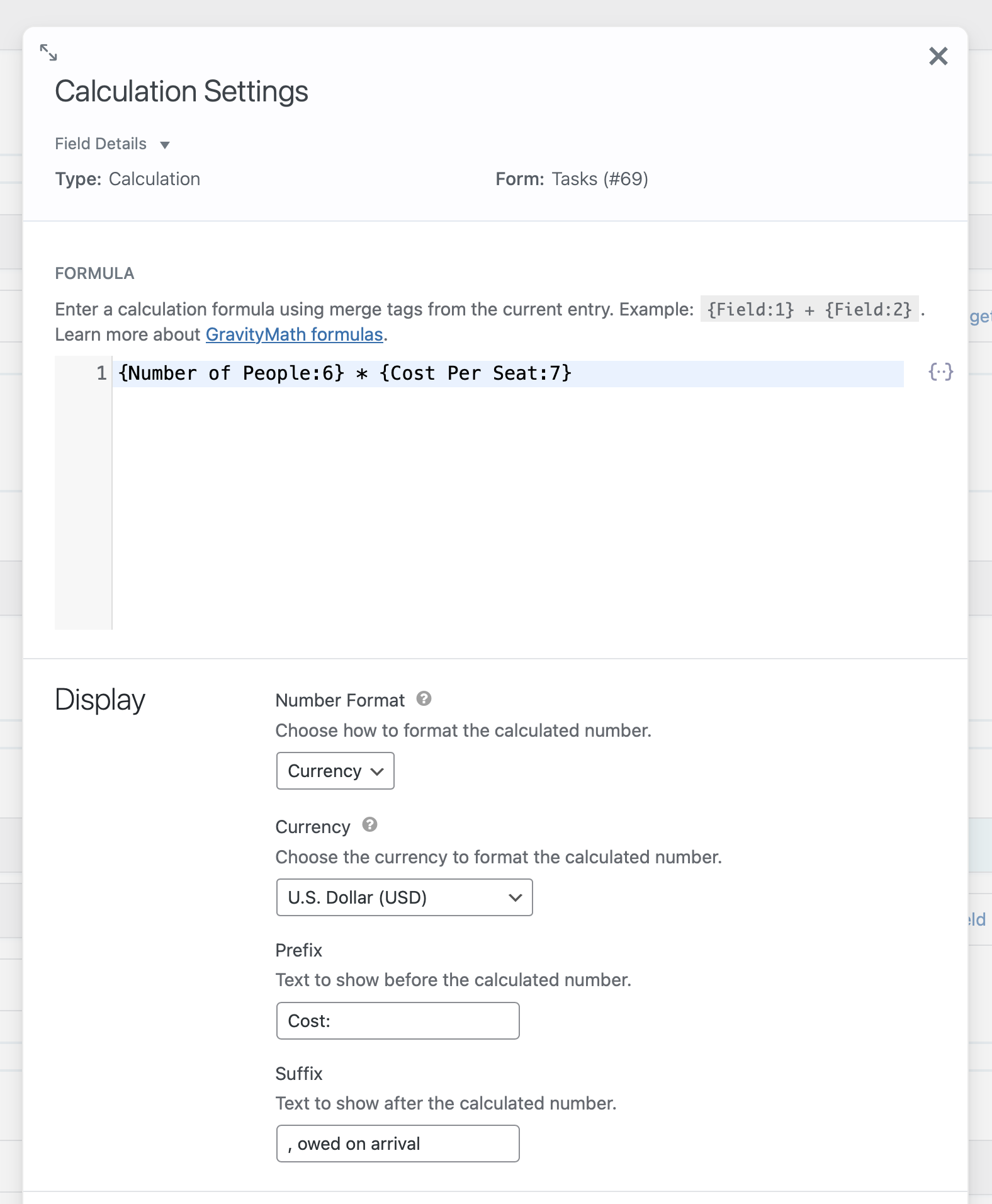
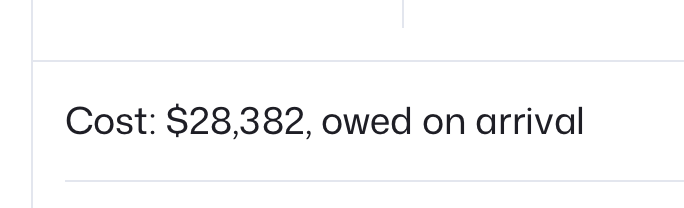
_1@2x.png)