Field Conditional Logic
Field Conditional Logic requires the Advanced Filter extension to be installed on your website.
This functionality is more accessible than using the [gvlogic] shortcode because it doesn't require any previous knowledge of the shortcode parameters; it's as simple as specifying the conditions for each field on the View editor.
Field Conditional Logic supports relative dates for date comparison!
How to use it
In this View, the cat named "Charlie" doesn't have a photo:
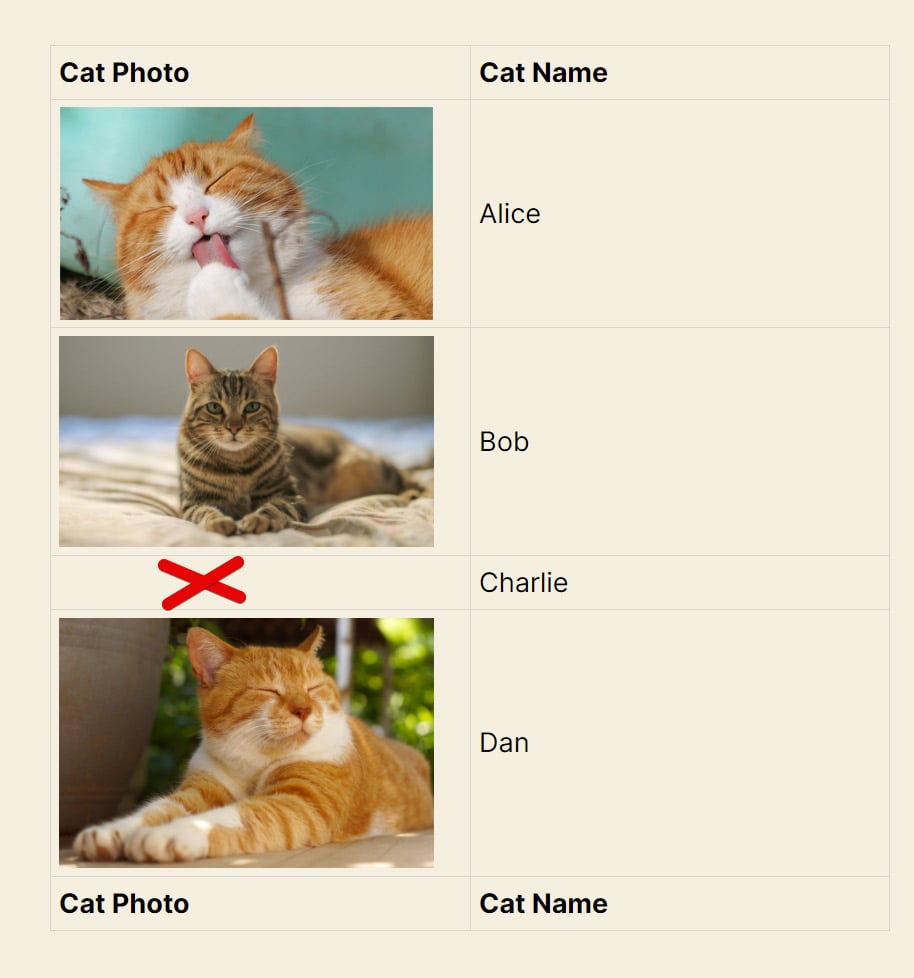
We'll now use Field Conditional Logic on the Cat Photo field to display a placeholder image when no photos are present:
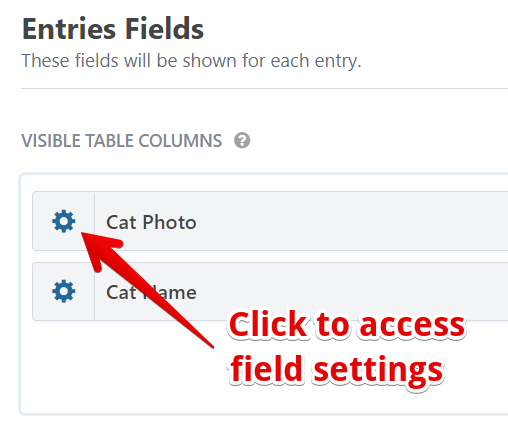
Once the field configuration panel shows up, we specify the condition only to display the field if it's not empty. If it's empty, we'll display the placeholder image instead:
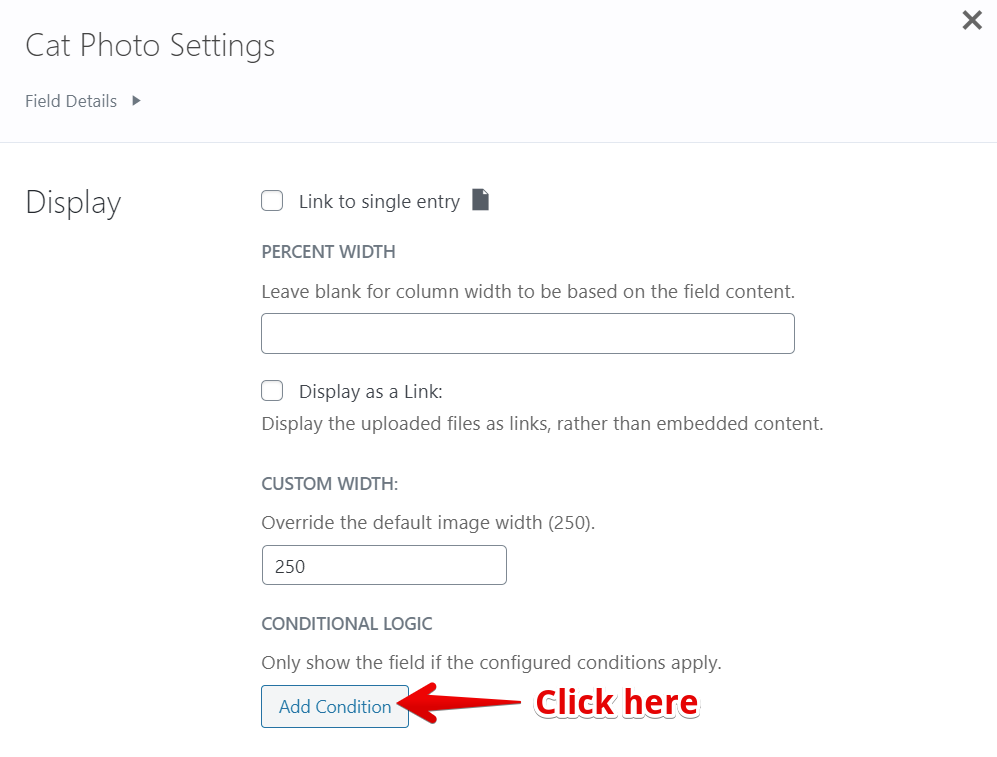
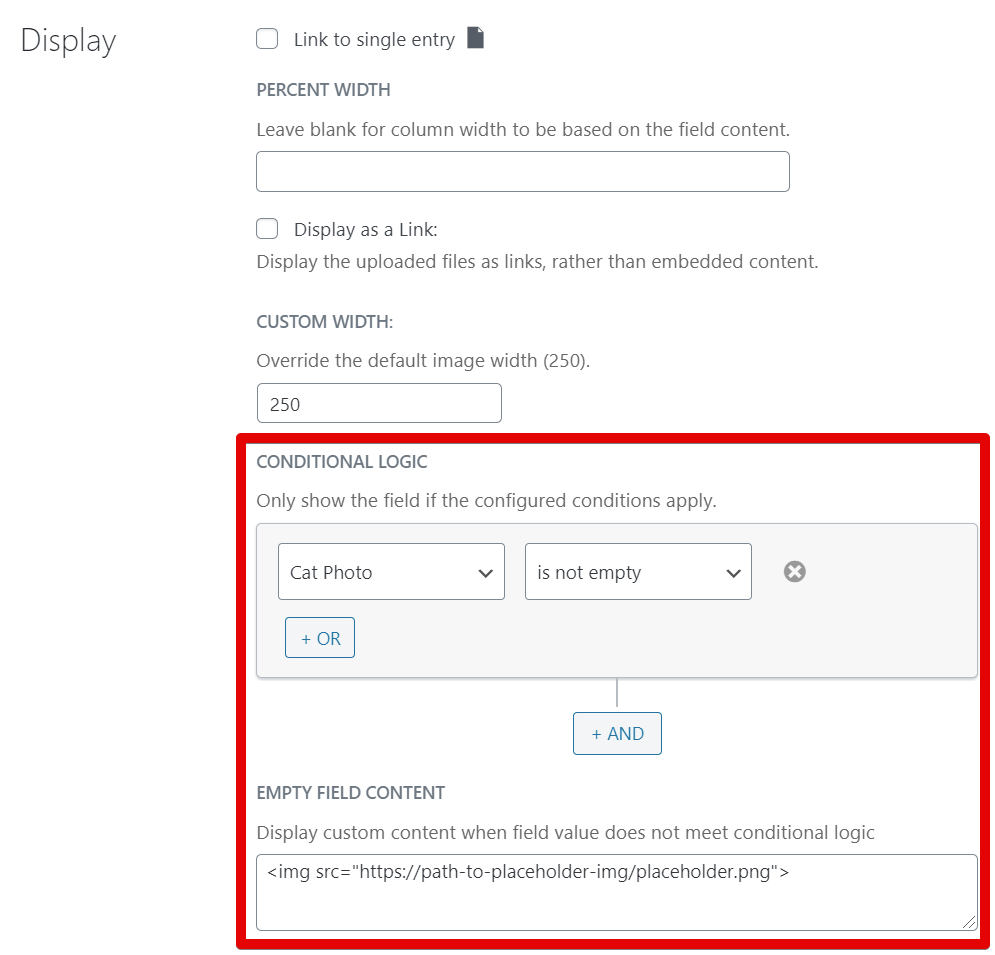
And here's our View now with a placeholder image for the cat named Charlie:
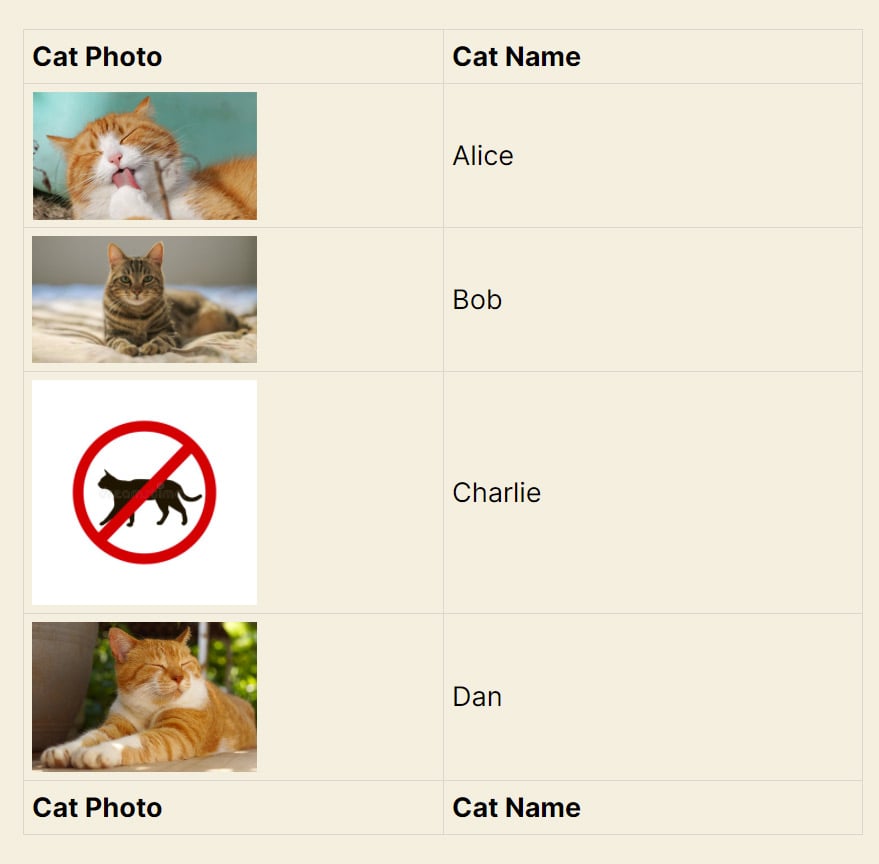
This functionality works for all field types, including Custom Content fields. You can also combine multiple clauses using our AND and OR operators:
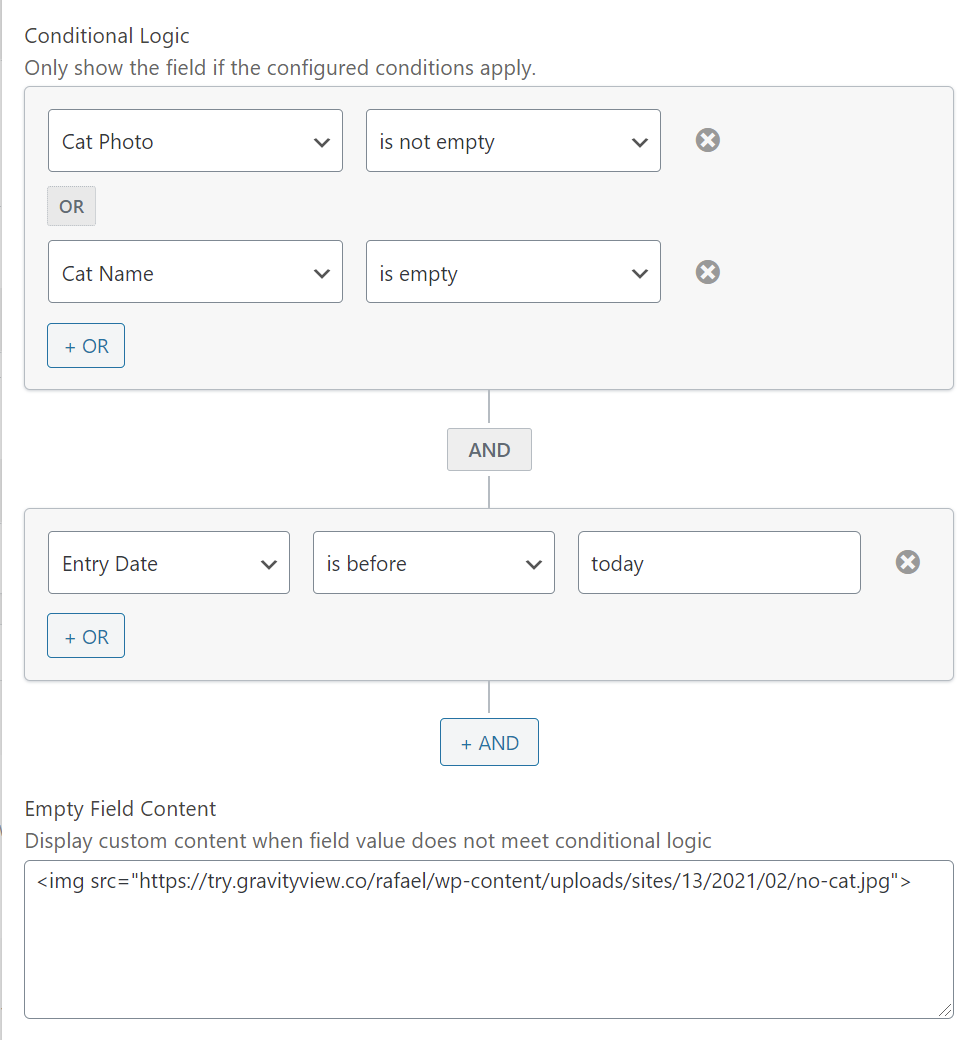
💡 Did you know? Advanced Filtering now works with Multiple Forms, so you can filter and apply conditional logic across joined forms just as easily as with a single form.
_1@2x.png)