Calendar Blocks
GravityCalendar 2.0 adds two new blocks to WordPress: The "GravityCalendar Buttons" block and the "GravityCalendar Link" block.
You can see all calendar blocks by editing a page/post using the block editor, clicking on the '+' icon to add a new block, and searching for "GravityCalendar".
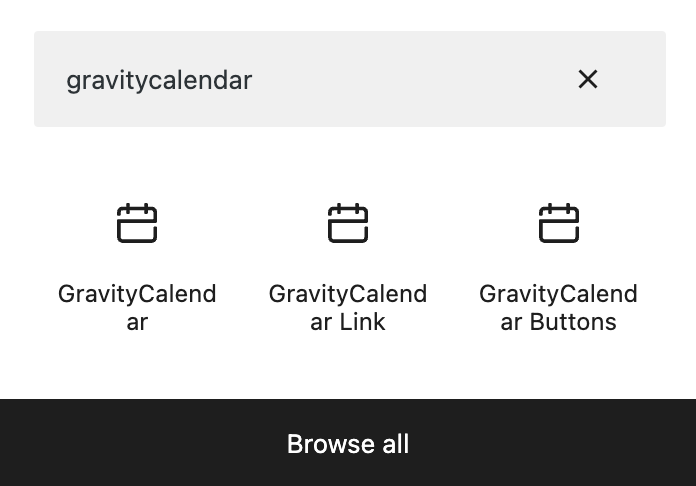
So what do these blocks do?
GravityCalendar Block
The GravityCalendar block allows you to display a calendar on a page or post.
GravityCalendar Buttons
The "GravityCalendar Buttons" block adds two new buttons to your page layout. One of the buttons allows users to export your calendar feed as an .ics file and the other button allows users to copy the calendar feed URL. Requires GravityCalendar 2.0 or later.

- Allows you to export an event configuration file that you can import into existing calendar applications to display events in the GravityCalendar at the time of export.
- Clicking on this button allows you to copy the calendar feed URL to your clipboard. The calendar feed URL is a live-updating link that displays information about your calendar events in real-time.
GravityCalendar Link
The “GravityCalendar Link” block adds a link that allows users to subscribe to your calendar feed in Google Calendar or Apple Calendar. Requires GravityCalendar 2.0 or later.

Both the "GravityCalendar Buttons" block and the "GravityCalendar Link" block have a setting called "Link Type" with two options: Subscribe or Download. Learn more about the difference between subscribing to a calendar and downloading events.
_1@2x.png)