Enabling autocomplete for the Gravity Forms Address field
Note: Address autocomplete requires you to have the GravityView Maps extension installed and a valid Google Maps API key.
This functionality requires the Places API to be included in your Google Maps API key. Read more about that.
If you have the GravityView Maps extension installed, you can enable autocomplete on the Gravity Forms "Address" field. With Autocomplete enabled, a list of possible addresses will show up when the user begins typing in their address. After selecting the correct one from the list, the rest of the address inputs will populate automatically.
To enable autocomplete, edit your form and click on your "Address" field to open the field settings. Now scroll down and check the box that says "Enable geolocation autocomplete".
Here's what autocomplete looks like on the front end:
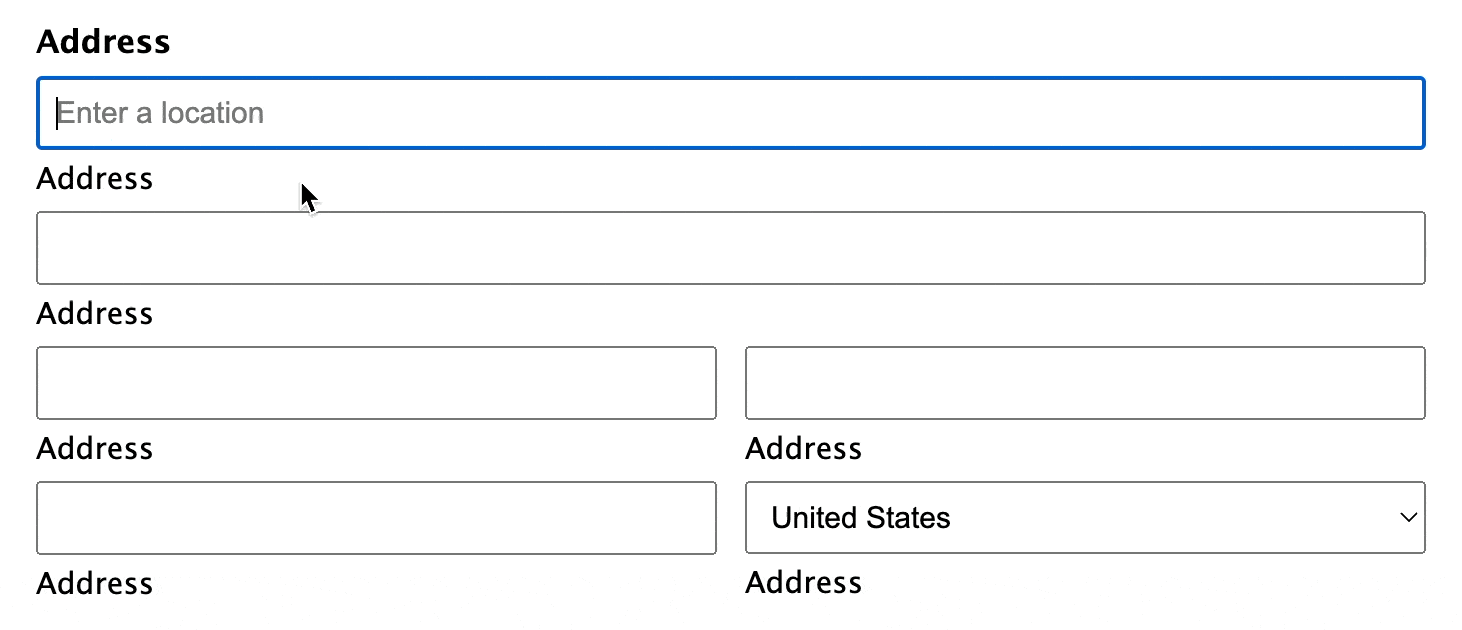
_1@2x.png)