Calendar Shortcodes
As of version 2.0, GravityCalendar now supports four different shortcodes. Each shortcode requires the id parameter to work.
[gravitycalendar]
This shortcode allows you to embed a calendar on your website.
Example:
[gravitycalendar id="12"]
[gravitycalendar_link]
This shortcode will display a subscription link, allowing users to subscribe to your calendar feed using Google Calendar or Apple Calendar. The feed will update in real-time, ensuring events are always up-to-date.
The shortcode has the following properties:
• <strong>id</strong> - The calendar feed ID to subscribe to.
• <strong>text</strong> - The display text for the subscription link. Default: Subscribe to Calendar .
• <strong>webcal</strong> - Enable webcal:// protocol links for calendar apps. 1 = enabled (default), 0 = disabled.
• <strong>target</strong> - Link target attribute. _self = same window (default), _blank = new window.
• <strong>html_link</strong> - Display as HTML link. 1 = enabled (default), 0 = disabled.
• <strong>event_id</strong> - Subscribe to specific event only. 0 = all events (default).
• <strong>secret</strong> - Key to render calendars, to make sure only users with permission are able to embed the shortcode.
Example:
[gravitycalendar_link id="12"]
You can customize the text of the link using the text attribute. The default is Subscribe to Calendar. HTML is not allowed.
[gravitycalendar_link id="12" text="Sign up to our calendar!!!!"]
To pull a link from a specific event/entry, you must specify the <b>event_id</b> parameter, which will receive the ID of the entry or the {entry_id} Merge Tag.
Example:
[gravitycalendar_link id="12" event_id="{entry_id}"]
To output a single event raw URL, rather than a clickable link, add the <b>html_link</b> attribute. This will output the URL to download the single event:
Outputs the URL to the calendar:
[gravitycalendar_link id="12" html_link="0"]
Outputs the URL to a single event:
[gravitycalendar_link id="12" event_id="{entry_id}" html_link="0"]
[gravitycalendar_copy_button]
This shortcode will display a button that allows users to copy your calendar feed URL to their clipboard. The calendar feed URL is a live-updating link that displays information about your calendar events in real-time.
Example:
[gravitycalendar_copy_button id="12"]
[gravitycalendar_export_button]
This shortcode will display a button that allows users to export an event configuration file (.ics file) that they can import into any calendar application.
Example:
[gravitycalendar_export_button id="12"]
Note: If you're unsure what the difference is between subscribing to a calendar feed and importing events from a .ics file, read this article.
How to Find the ID of Your Calendar Feed
To find your calendar feed ID, go to the Forms page in Gravity Forms. Next, hover over your form and click on the Calendar Feeds link. Now, click the GravityCalendar tab on the left to see a list of your calendar feeds for that form. In the Shortcode column, you'll see the [gravitycalendar] shortcode with the id parameter prefilled.
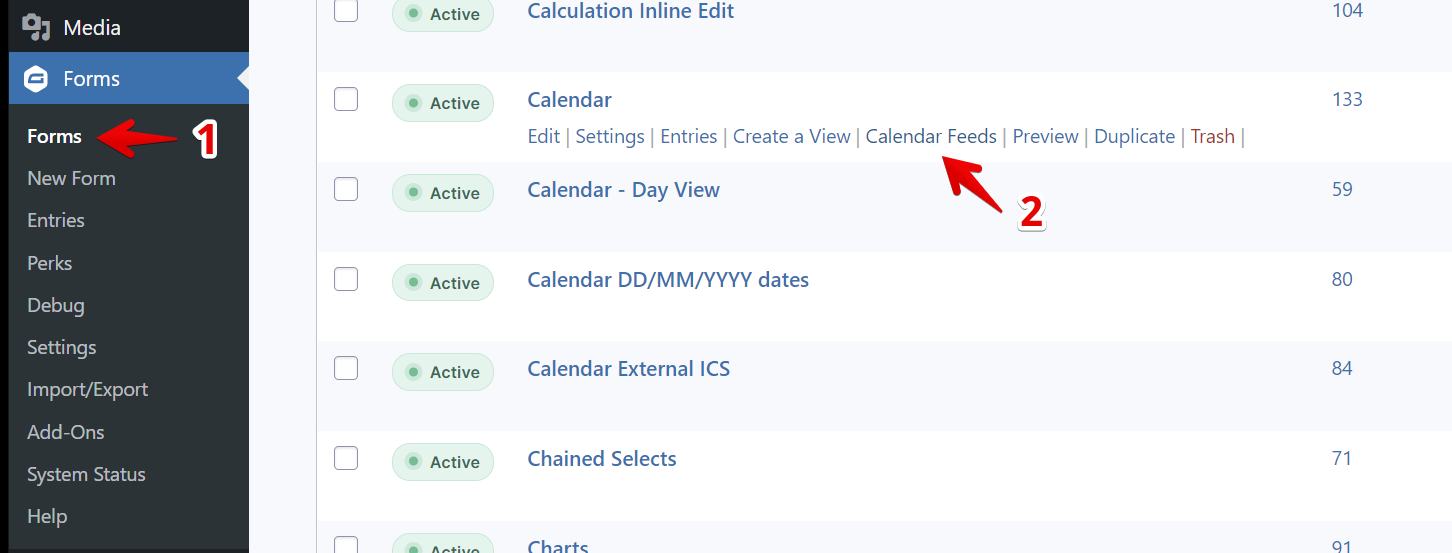
![GravityCalendar interface showing shortcode for Staff Activities: [gravitycalendar id="21"]](https://www.gravitykit.com/wp-content/uploads/2025/10/file-lL5kiynRZA.png)
_1@2x.png)