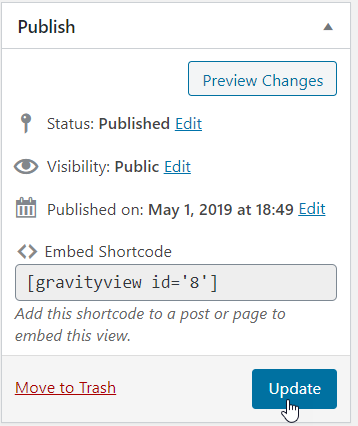Duplicating a Gravity Forms entry from the frontend of your site
Administrators can duplicate an entry from the front end of your website with GravityView by adding the Duplicate Entry field to your View.
To duplicate an entry, first add the "Duplicate Entry" field to your View:
1. Create or edit a View, click a tab to the View layout tabs
You can add the field to the Multiple Entries Layout tab, the Single Entry Layout tab, or both depending on where you want the link to appear.
2. Click the "Add Field" or "Add Table Column" button
2. Type "Duplicate" to search available fields, or scroll through the field list and select the "Duplicate Entry" field:
3. Save or Update your View
You'll now see the Duplicate Entry link among the fields in your View:
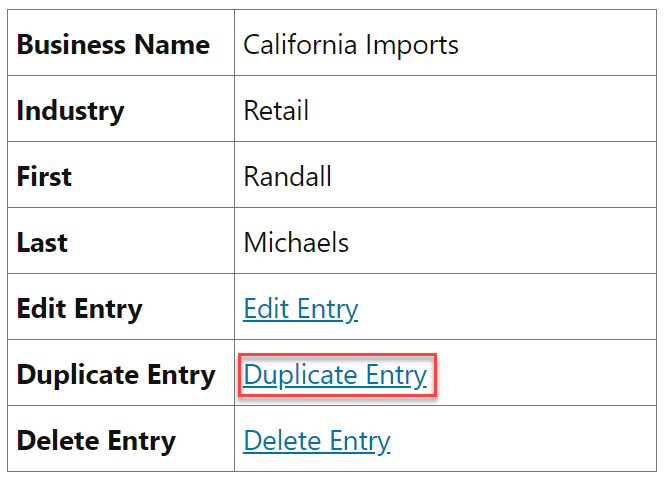 4. To duplicate an entry, click the Duplicate Entry link
4. To duplicate an entry, click the Duplicate Entry link
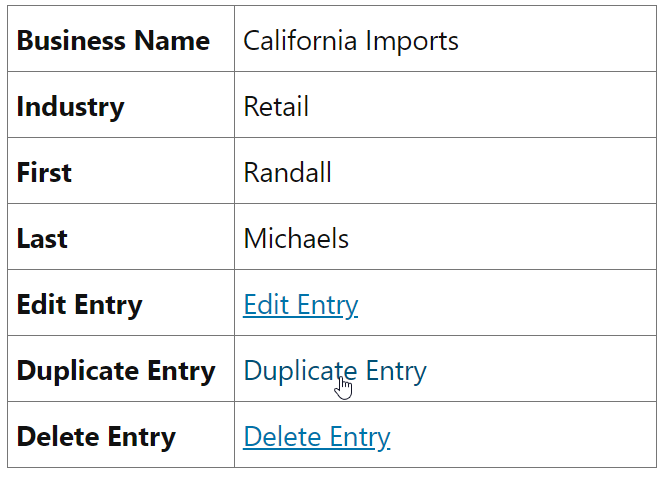
6. Confirm you want to make a copy of the entry
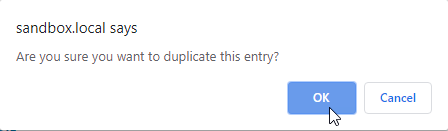
Once you confirm, you'll see the entry has been duplicated:
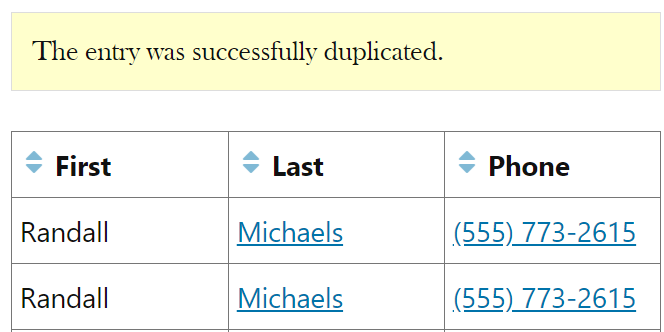
Allowing users to duplicate their entries
By default, duplicating entries is only available to Administrators. If you want to extend this ability to non-administrators, edit the View settings:
_1@2x.png)