Using GravityRevisions to track & restore changes to a Gravity Forms form
Gravity Forms currently only tracks form revisions when using a Consent form field and provides no way to view or restore changes to the form ("form revisions").
With GravityRevisions, there's an easy and powerful way to browse and restore form versions.
Use GravityRevisions for Gravity Forms form revisions.
First step: Make sure that the GravityRevisions plugin is installed, active, and is at Version 1.4 or higher (when Gravity Forms form revisions support was added).
Then navigate to the form where you want to track revisions.
Click on the form "Settings" link in the form toolbar.
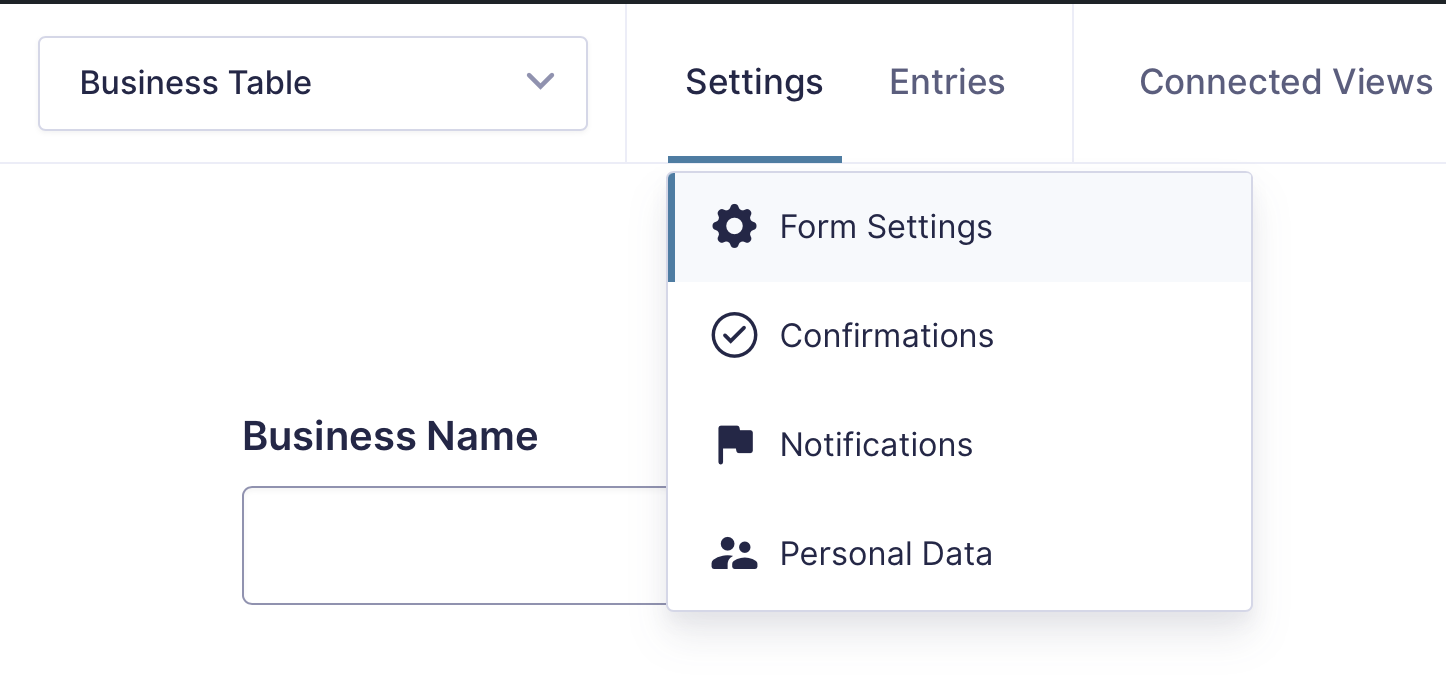
At the bottom of the Form Settings page, toggle on the "Enable form revisions" setting.
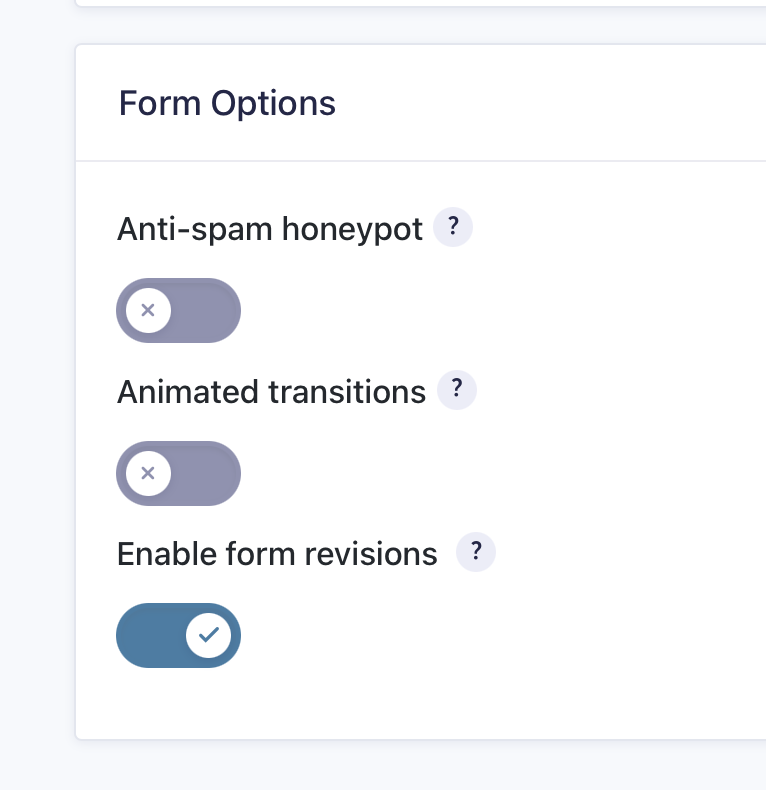
Note: Disabling form revisions does not delete any existing form revisions; it only prevents new form revisions from being saved.
Now form revisions are being tracked
When you save the form (add or remove fields, change field settings), revisions will be saved.
Once you make changes and save your form, click on the new Form Revisions menu item.
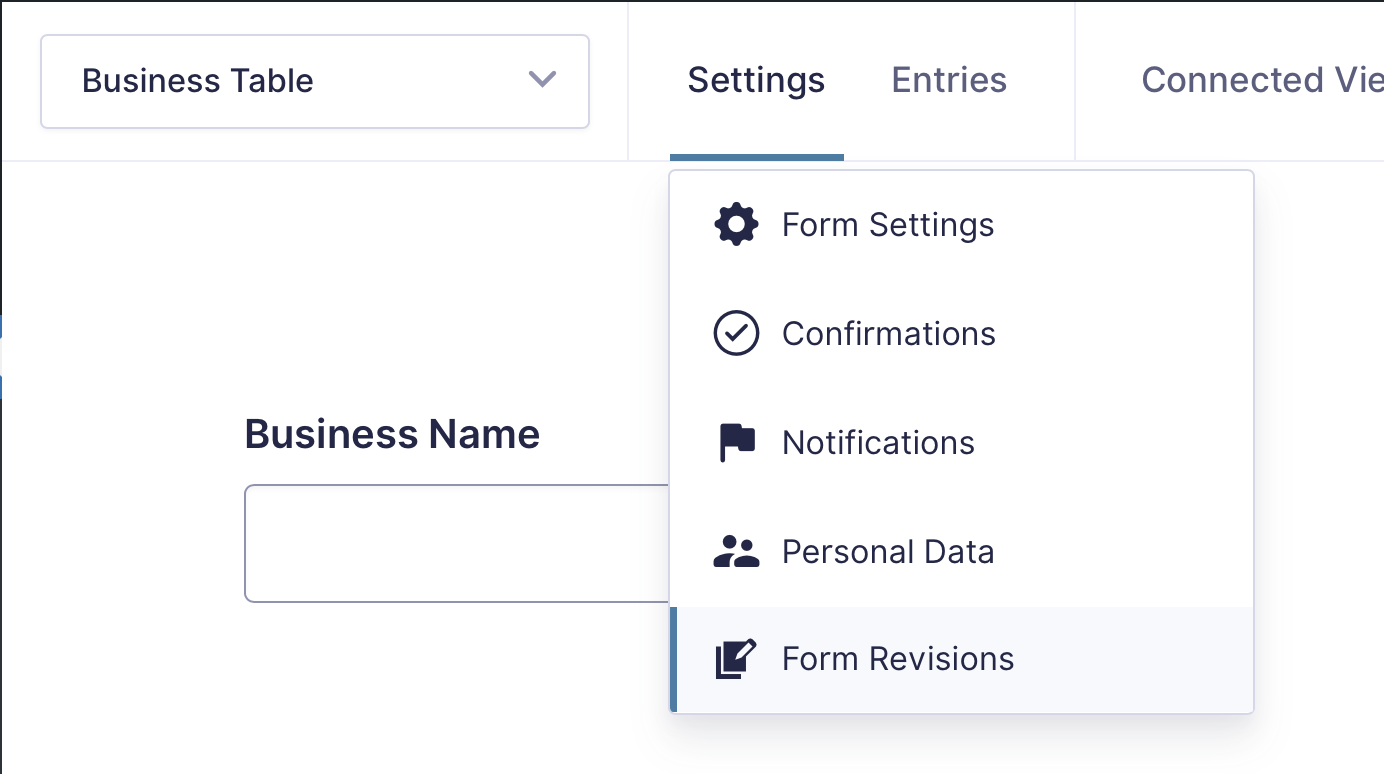
You can browse the list of form revisions
The revisions that are shown are past versions of the form. The current version is not shown in this table.
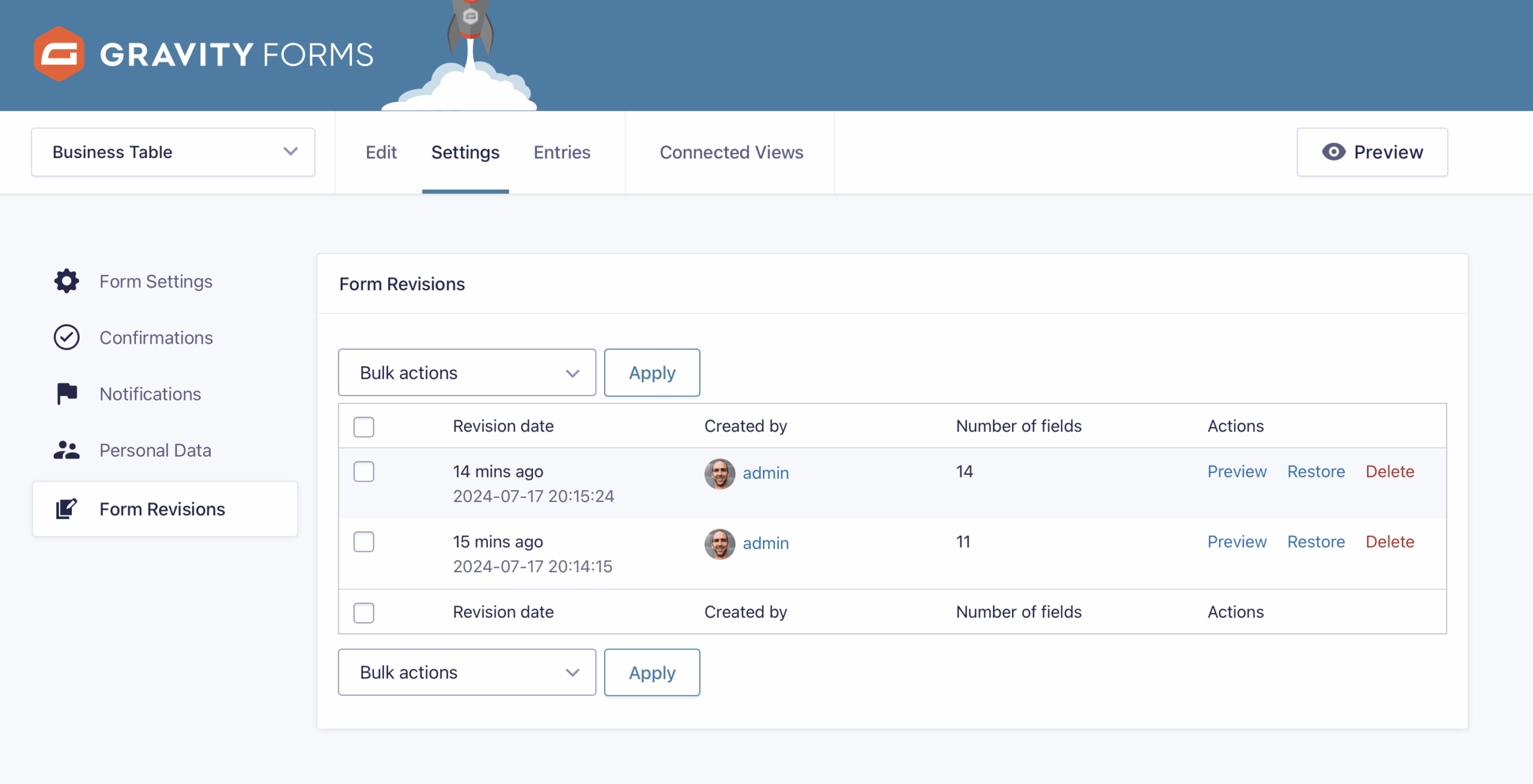
For each Gravity Forms form revision, you have the option to: Preview, Restore, and Delete.
Preview
Previewing a form revision opens a new tab and renders the form as it was when the revision was saved.
Restore
Clicking restore will show a prompt confirming you want to overwrite the current form with the revision. If you do, the form revision will be restored.
Delete
Clicking delete will show a prompt confirming you want to delete the revision. Upon confirming, the revision will be deleted.
_1@2x.png)