GravityEdit: How to Enable for GravityView Views
To enable GravityEdit on your View, you must first download and install the plugin. This plugin is only available for owners of the All Access license. You can upgrade and pay the difference if you don't own that license. Here's how: Upgrade your license.
After installing and activating the plugin, follow the instructions below because the Inline Edit feature is disabled by default for Views.
Go to GravityKit > All Views, and click the View you want to enable Inline Edit:
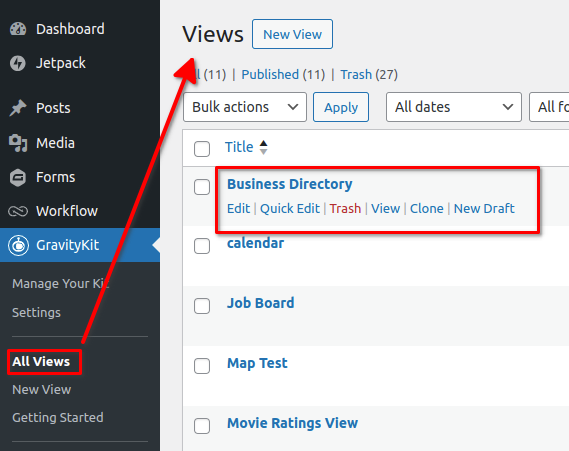
Find the View Settings box, and check the "Enable Inline Edit" checkbox:
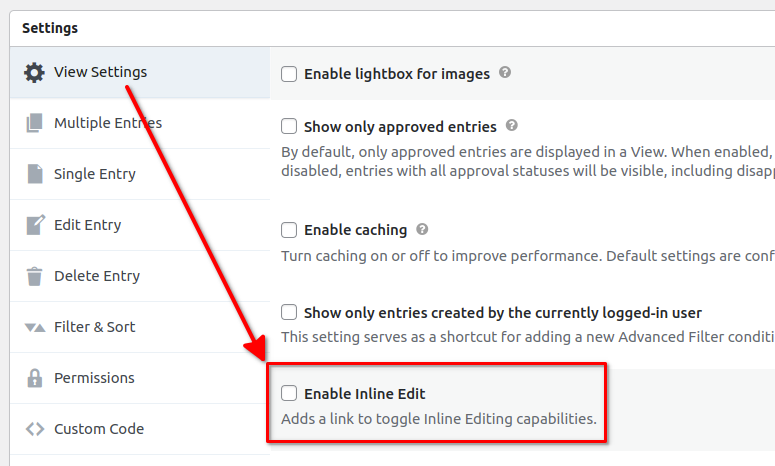
Don't see the View settings box? Typically, it's near the bottom of the page. If you still can't find it, here's an article to help.
Update the View
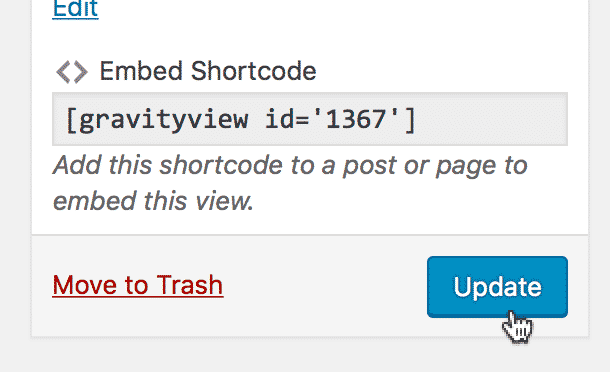
Check out the View on your site:
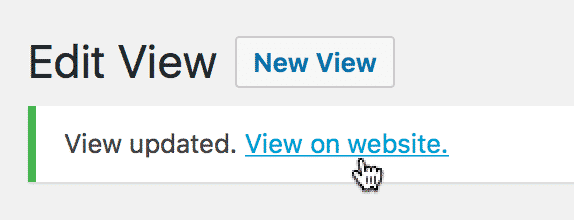
You should now see the Inline Edit link above your View!
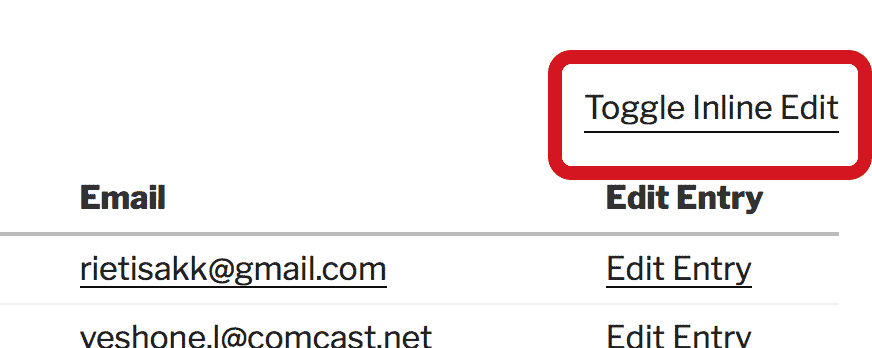
If you don't see the link, that's not your fault; let us know!
_1@2x.png)