Redirecting to a newly-created Gravity Forms entry
After submitting a Gravity Forms form, you see a confirmation page by default.
Following the steps below, users will be redirected to their newly-submitted entry in a View.
Copy the URL of the View you want to redirect to.
The URL is in the menu bar of your browser.

Go to the Confirmation page of the form
Edit the form connected to the View, hover over Form Settings, and click Confirmations. Once there, click Edit under Default Confirmation.
You can also create a new Confirmation by clicking the "Add New" button.
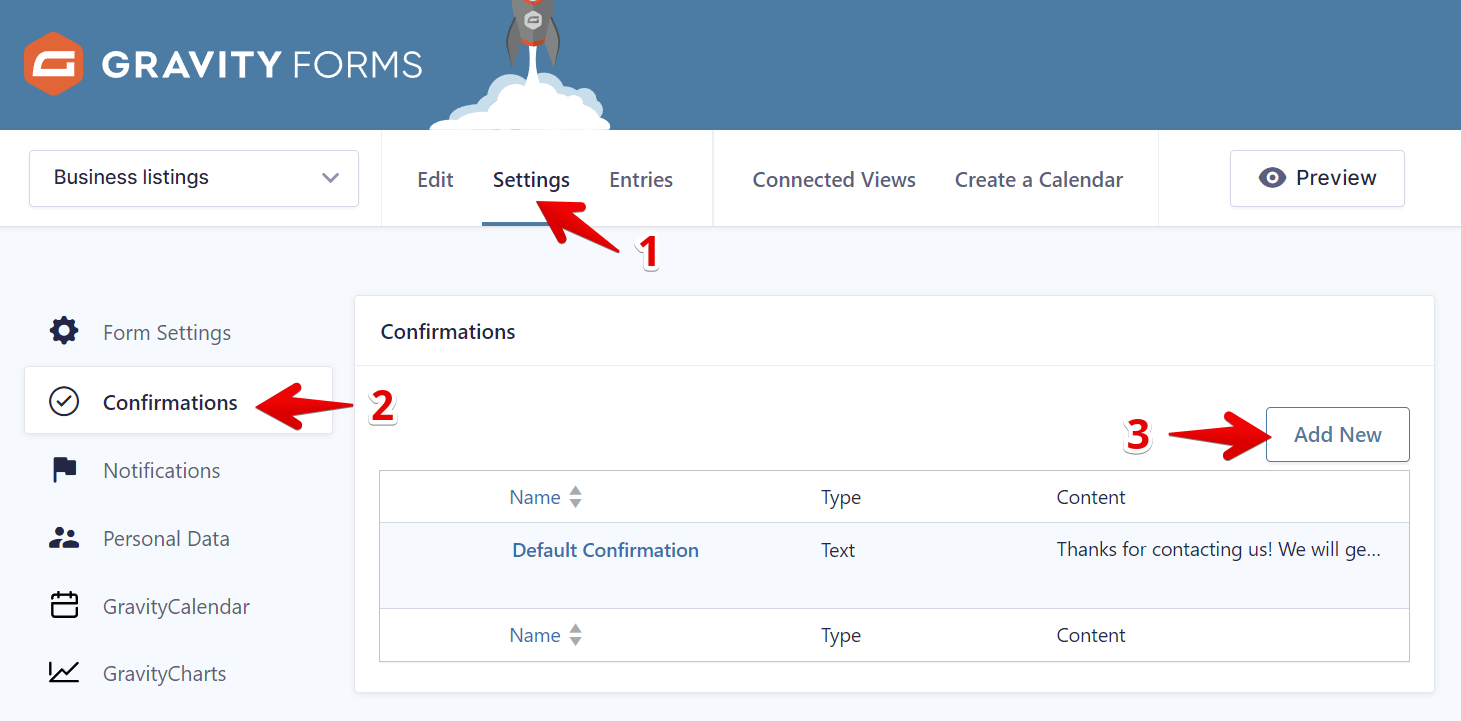
1) Type a name for the confirmation;
2) Choose "Redirect" as the Confirmation Type. This will take users to another page after submitting the form;
3) Set the Redirect URL: Paste the URL from your new View and add /entry/{entry_id}/ to the end of the URL;
4) Save the confirmation, and you're all set: new submissions will be redirected immediately to their entry in the View.
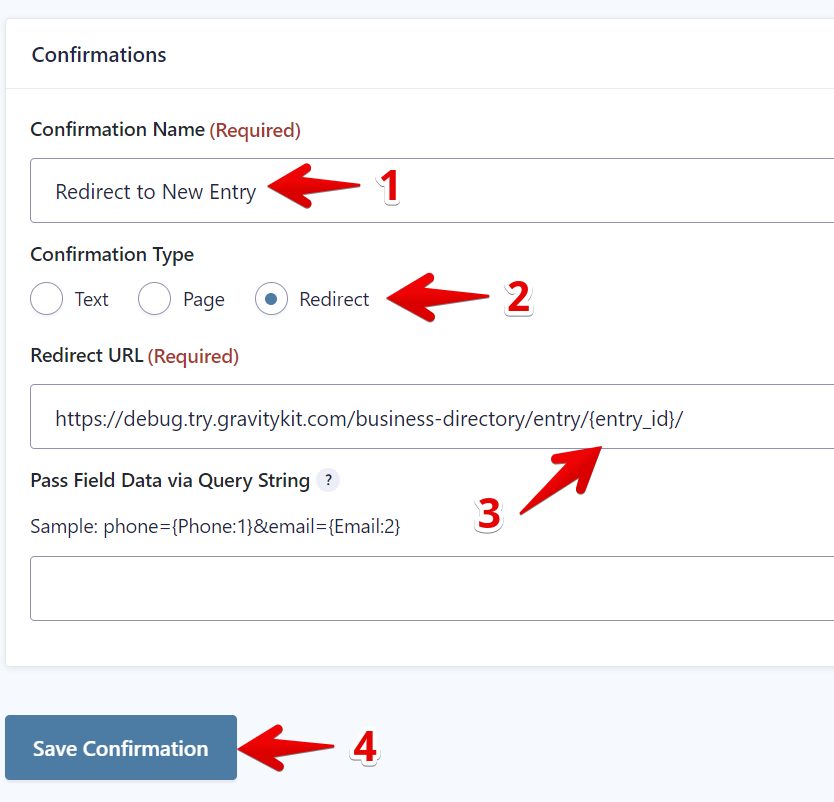
Are entries not visible? Make sure the "Show only approved entries" View Setting is unchecked.
If your View only displays approved entries, the newly-created entries will not be available after submitting the form.
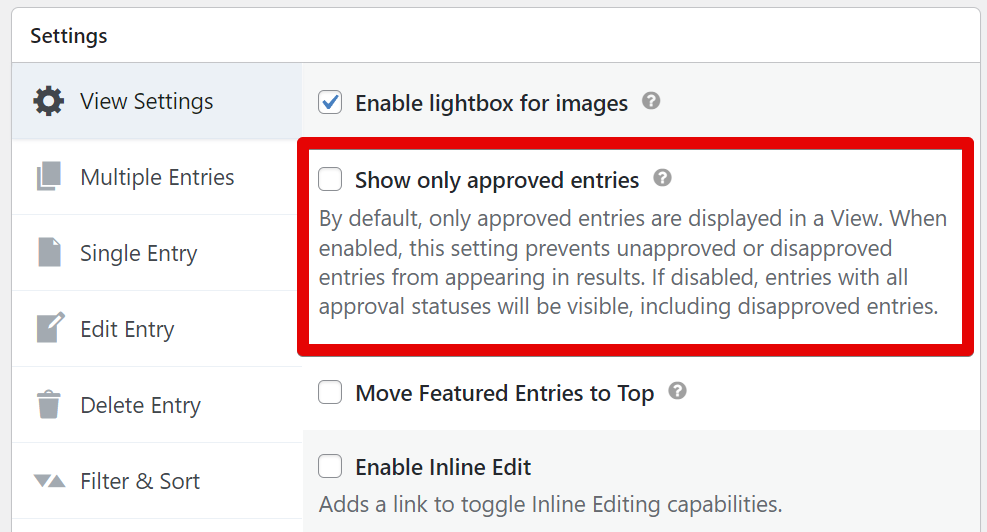
_1@2x.png)