The Views list on the dashboard
After installing and configuring the GravityView plugin, head over to the Views list by hovering over Views and clicking Views. This page is similar to the default lists of pages or posts in WordPress. However, GravityView also adds a few extra columns and settings to help you navigate your way around more efficiently.
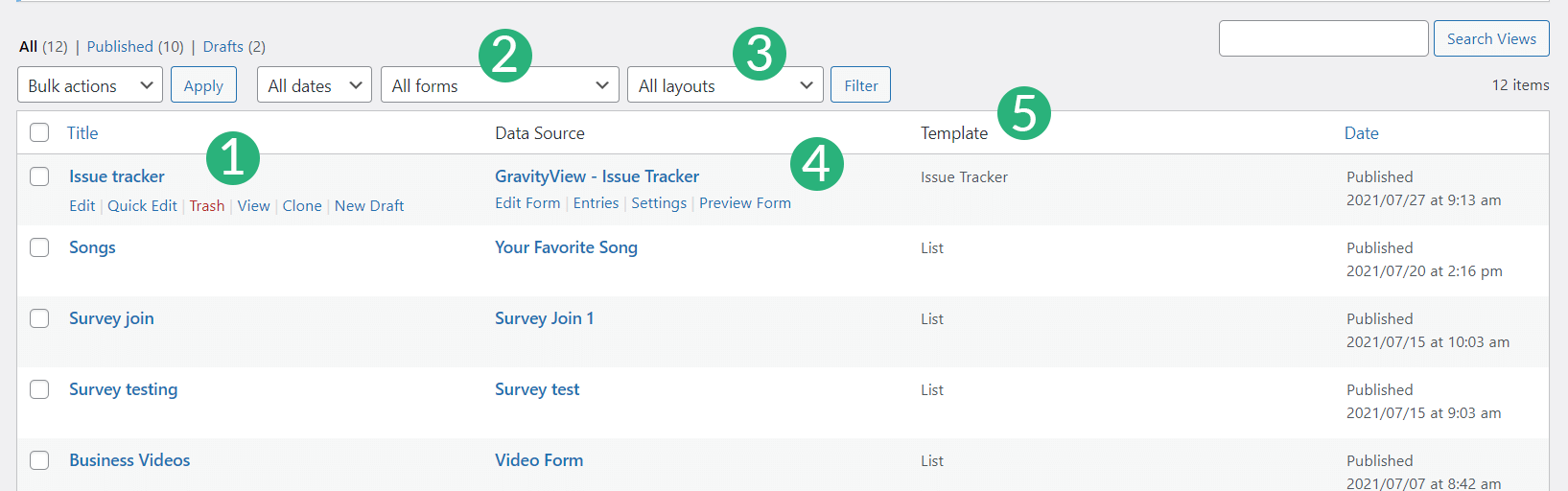
As shown in the image:
- When hovering over the View title, you'll see several quick action links appear. GravityView introduces two new quick actions - Clone and New Draft.
- This dropdown menu allows you to filter your View list by the Gravity Forms form used as the data source.
- This dropdown menu allows you to filter your View list by the layout or preset used by the View.
- On the Data Source column, you'll see the Gravity Forms form name associated with the View. If you click on the name, you'll be redirected to the Gravity Forms form editor where you can manage the form fields and settings. If you hover over the form name, you'll see some quick action links:
· Edit Form - Link to the form editor
· Entries - Link to the form entries list
· Settings - Link to the form settings page
· Preview Form - Link to the form preview page - On the Template column, you'll see the name of the template used in the View.
_1@2x.png)