Duplicating or copying a View
The ability to duplicate a View is already included in Version 1.6 and higher of GravityView.
The feature can be accessed from inside the Edit View screen (the "Clone View" link on the image below):
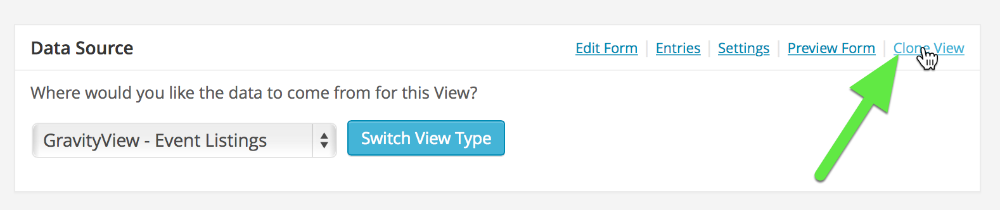
...or from the Views listing page using the "Clone" link that shows up when hovering over a View name:
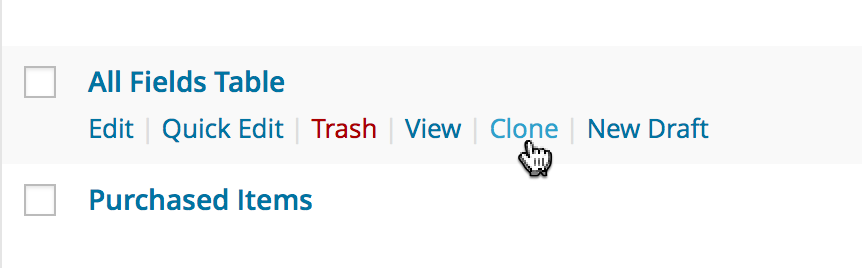
Note: Users must have the copy_gravityviews capability to copy a View. By default, this is enabled for Administrator and Editor roles. Learn more about GravityView capabilities.
If you are using the Duplicate Post plugin:
If you cannot see the Clone link, make sure to enable "Custom post types" type in the "Other options" tab on this plugin's settings page (Copy & Delete Posts menu on the Dashboard):
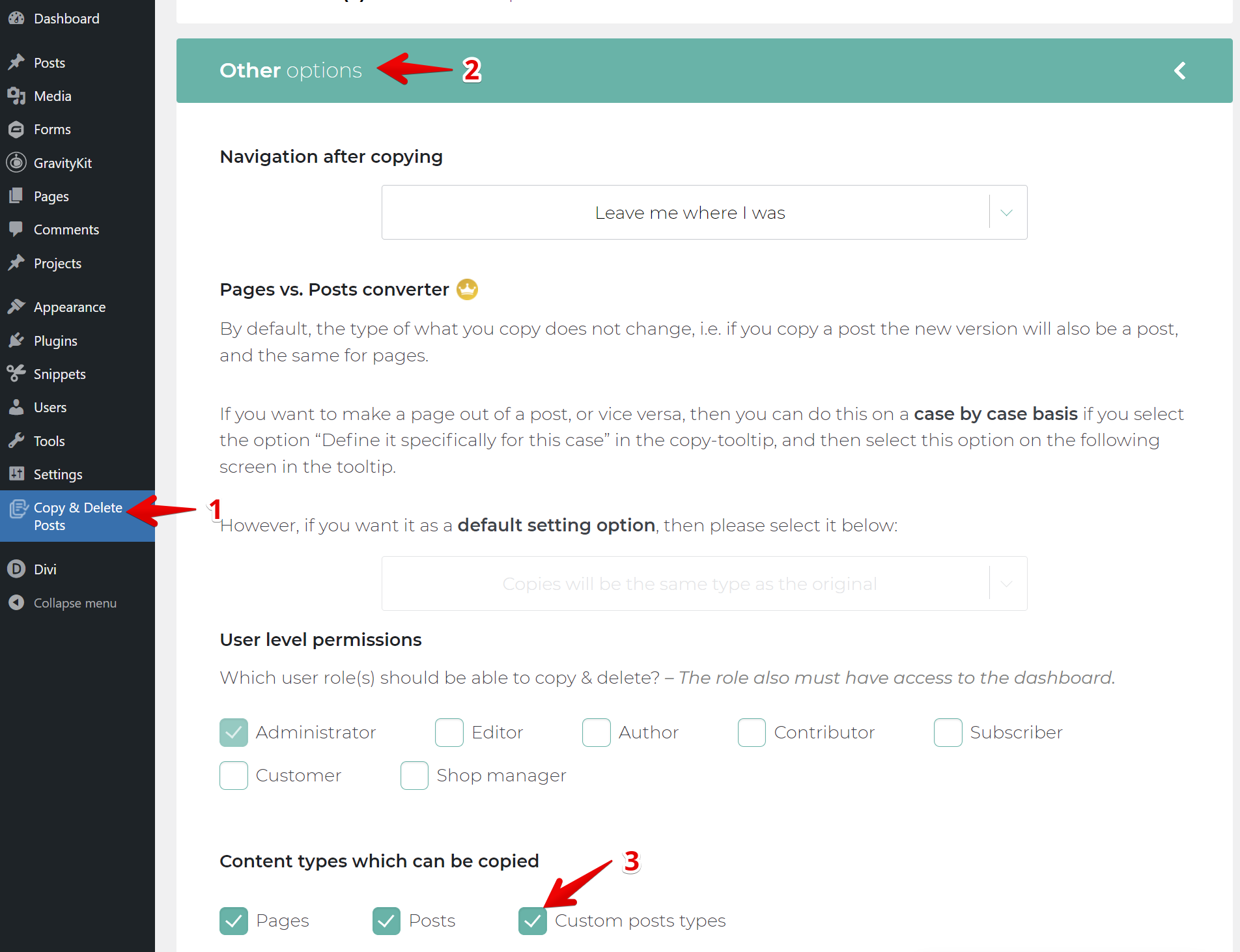
What's the difference between clicking "Clone" and "New Draft"?
- Clicking "Clone" will duplicate the View, including its status. You will be taken back to the All Views screen, and you will see the new View in the list.
- Clicking "New Draft" will duplicate the View, set the status to Draft, and take you to the Edit View screen to edit the newly created View.
_1@2x.png)