Linking to search results
If you want to link to search results, it's simple: configure the Search Bar, perform a search, then copy the URL of the search results.
First: Configure the Search Bar
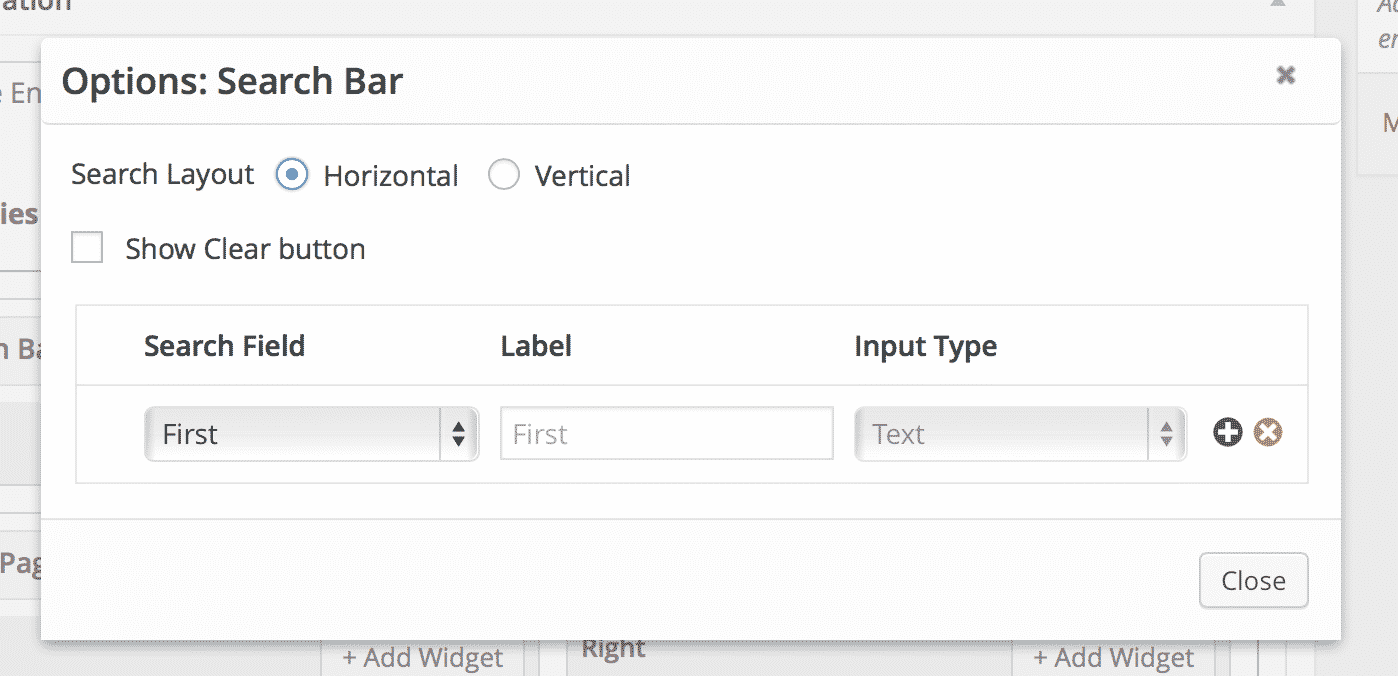
Add any fields you want to search by. In this example, we've added the First Name field.
Update the View

Don't forget to update!
Enter the search you want to link to
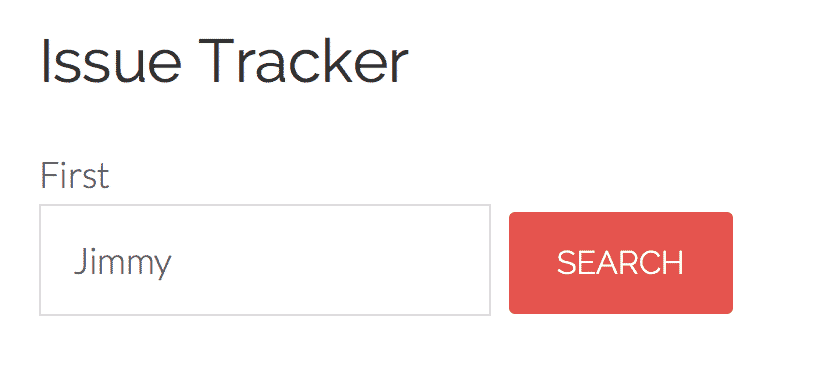
In this example, I really want to see only entries created by Jimmy.
Copy the page's URL and save it for later.

The URL of the current page is a link to the search results.
Paste the URL you saved into your browser
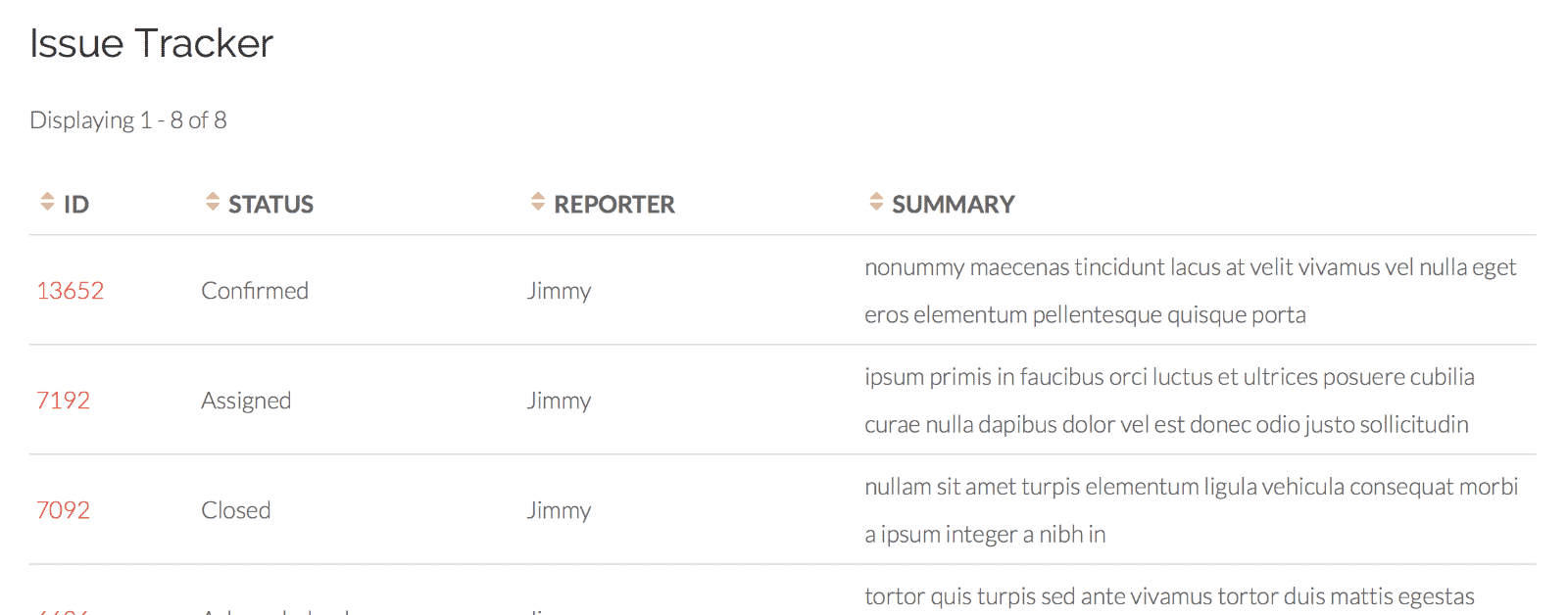
Paste the URL you copied into your browser window, and you'll see that only the filtered results are visible!
Don't forget this will only work for the fields you added when you configured the Search Bar.
This works for all searches, too
This tutorial will work for all searches, not just simple searches with one search field. Now that you know how to do it, go for it!
One caveat: searches will not modify any Advanced Filter Extension filters. This is by design.
_1@2x.png)