The Recent Entries Widget
GravityView's Recent Entries Widget allows you to show the latest entries that are displayed on a View.
- Only the entries that are visible in the View will be displayed in the widget (not necessarily all entries from a Gravity Forms form)
- The entries will be displayed in the same sort order as the View
Go to the Widgets page
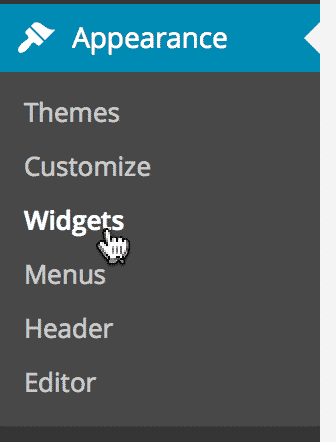
Click on the widget labeled "GravityView Recent Entries"
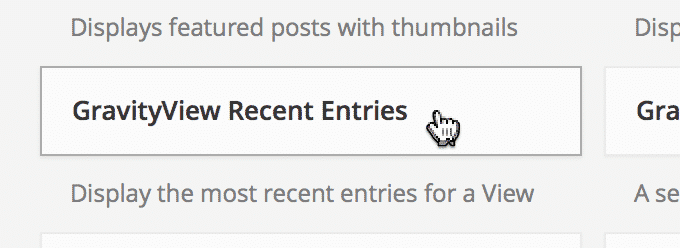
Click the sidebar you want to add the widget to
Sites have sidebars that display in different places in the theme. Choose the sidebar you wish to add the search form to, then click the "Add Widget" button.
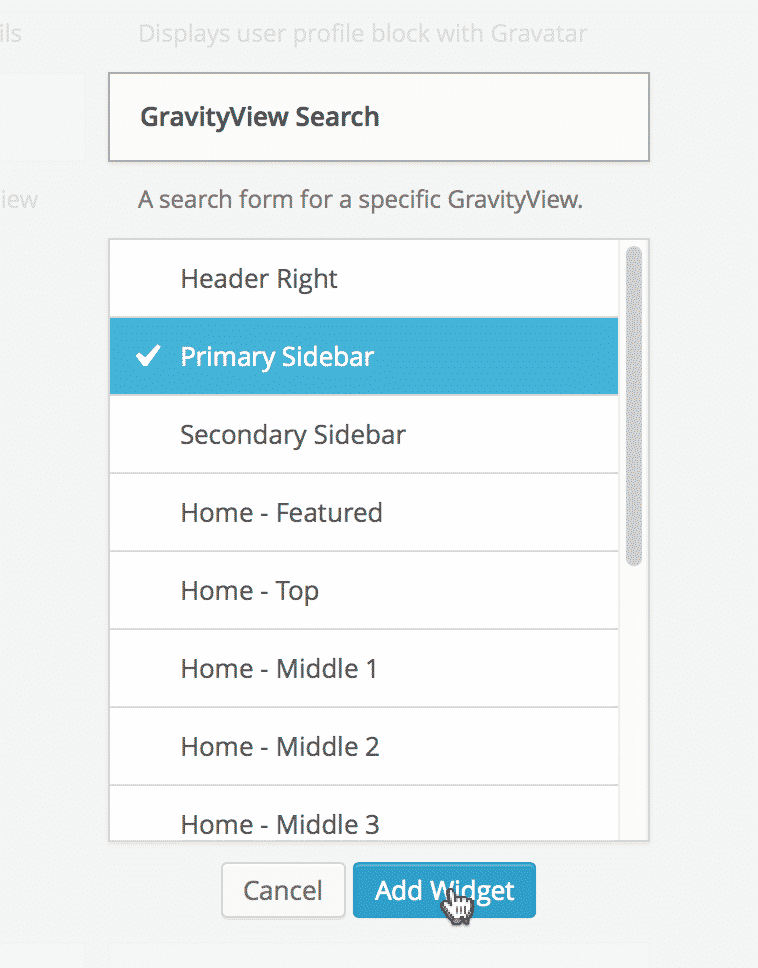
This is what the Widget looks like initially
- The widget title-this will be displayed above the search form
- The View selector-You will pick what View you want to display entries from
- Number of entries to show-Choose how many entries you would like to show at once
- The text to use as the link to the single entry
- Additional content to show below the link
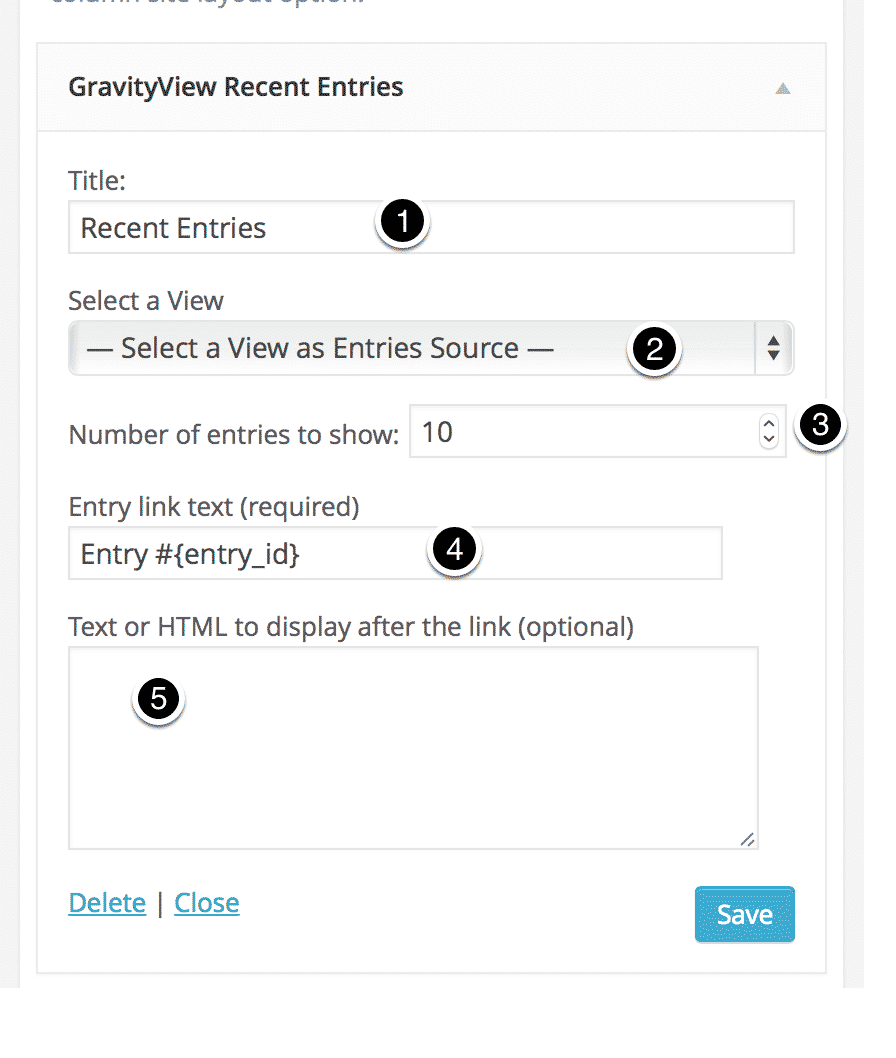
Give the widget a title
This will be displayed as a heading above the entries.
In this example, we'll be creating using the widget to display the most recent events in an Event Listings View.
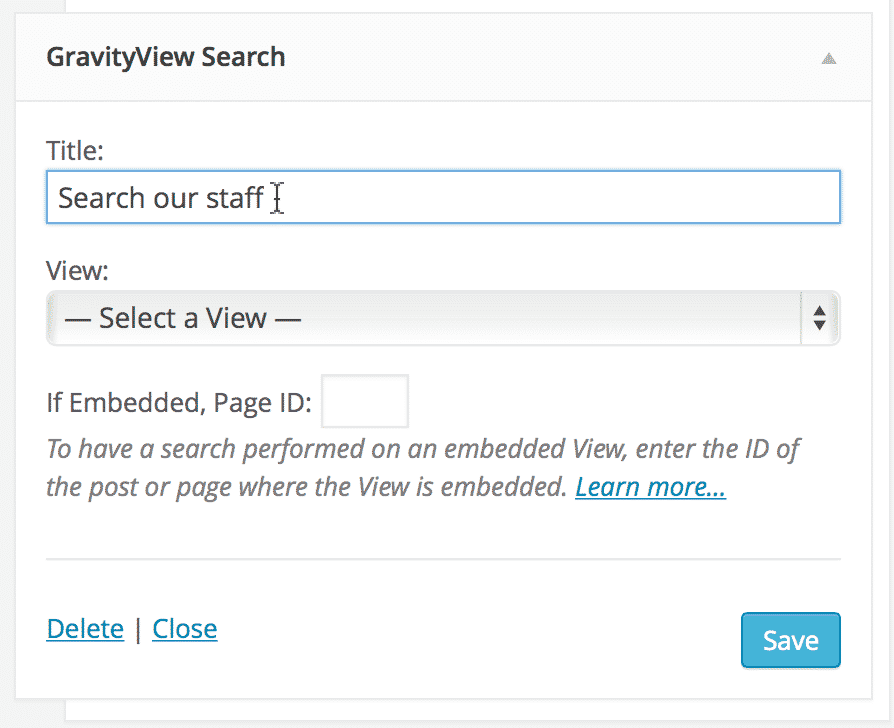
Select a View
Select the View you want to search from the dropdown.
If you haven't configured any Views, you'll need to do that first.
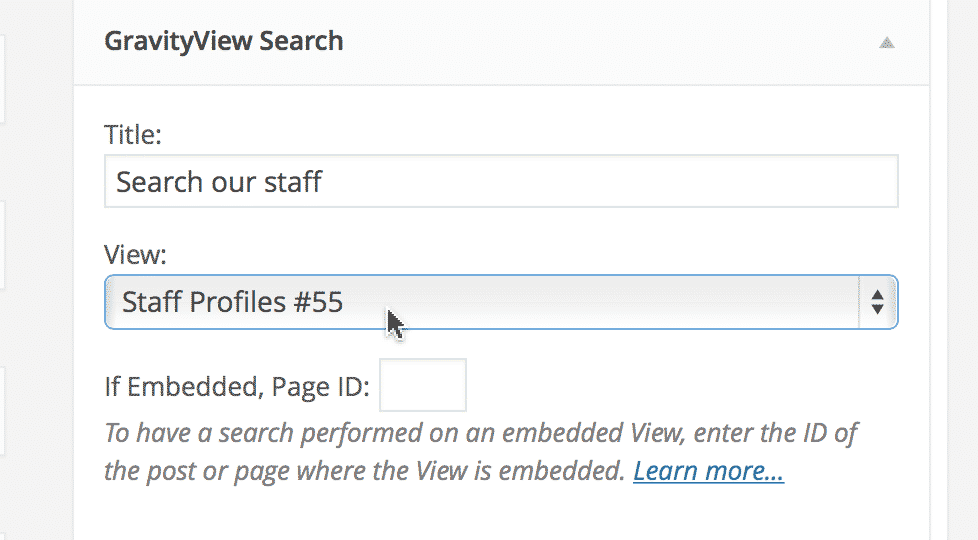
Once you select a View, Merge Tags will be visible
Clicking on the Merge Tag icon will present you with a list of fields from the form connected to the View. By inserting merge tags into the fields, you can create complex Custom Content ( learn more about Custom Content).

Once you're done configuring, click the "Save" button
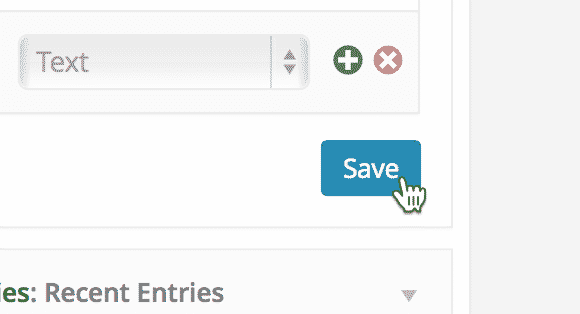
Our fully-configured Recent Entries widget
Note the merge tags used in the Link Text and the textarea below match up with the link text and content below the link in the next screenshot.
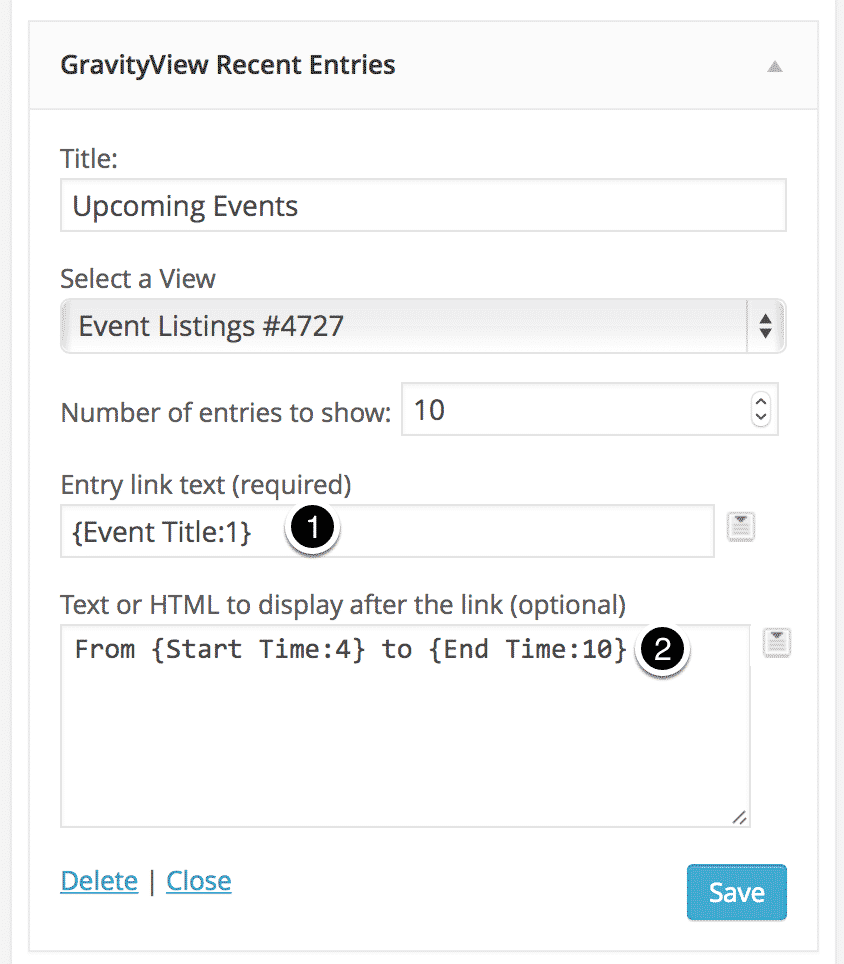
And here's the configured Recent Entries widget
You can configure the Recent Entries widget to display the top results from your View and customize the layout.
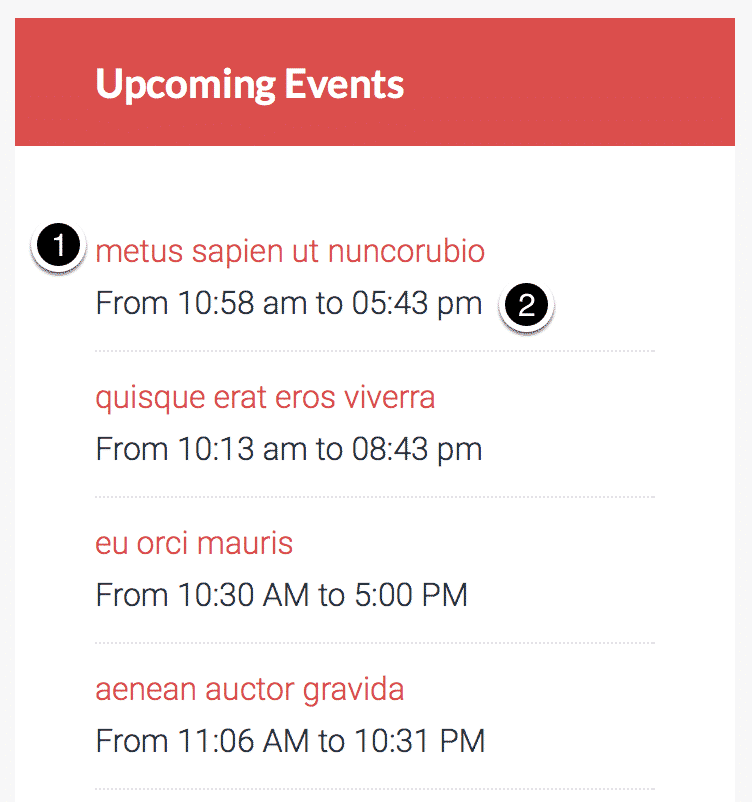
_1@2x.png)