Installing Standalone Plugins
This article will explain how to install standalone plugins purchased without a GravityKit Core or All Access license.
1. Download the plugin
First, go to your GravityKit "Account" page. After entering your login details, you'll be taken to your account page. Click on the "Downloads" link.
Next, scroll down to the plugin you want to install (for example, GravityView) and click "Download Plugin" to download the latest version of the plugin as a ZIP file to your computer.
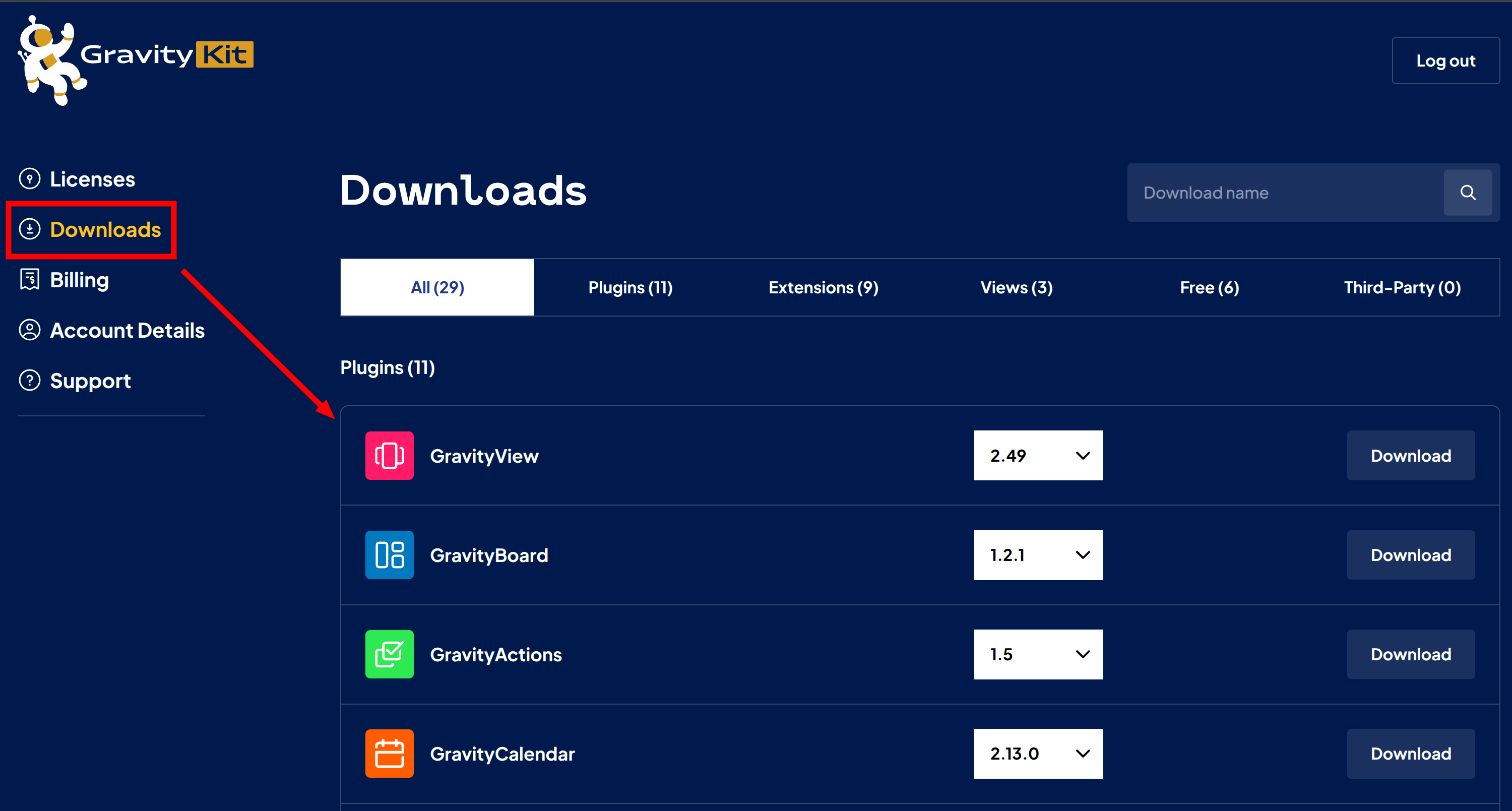
After downloading the plugin, save it somewhere where you'll remember.
2. Install the Plugin on Your Website
Log in to your WordPress website and click "Plugins" in the left-hand menu. Next, click "Add New" and then "Upload Plugin".
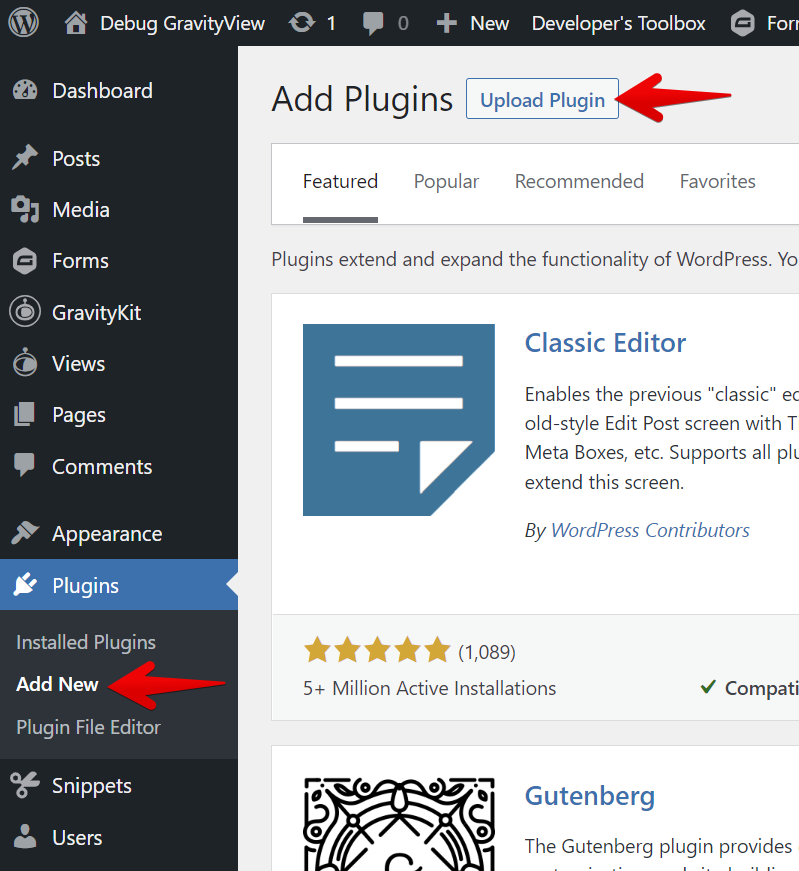
Now click on "Choose File" and select the zip file of the plugin you download from your account as shown in step 1 above.
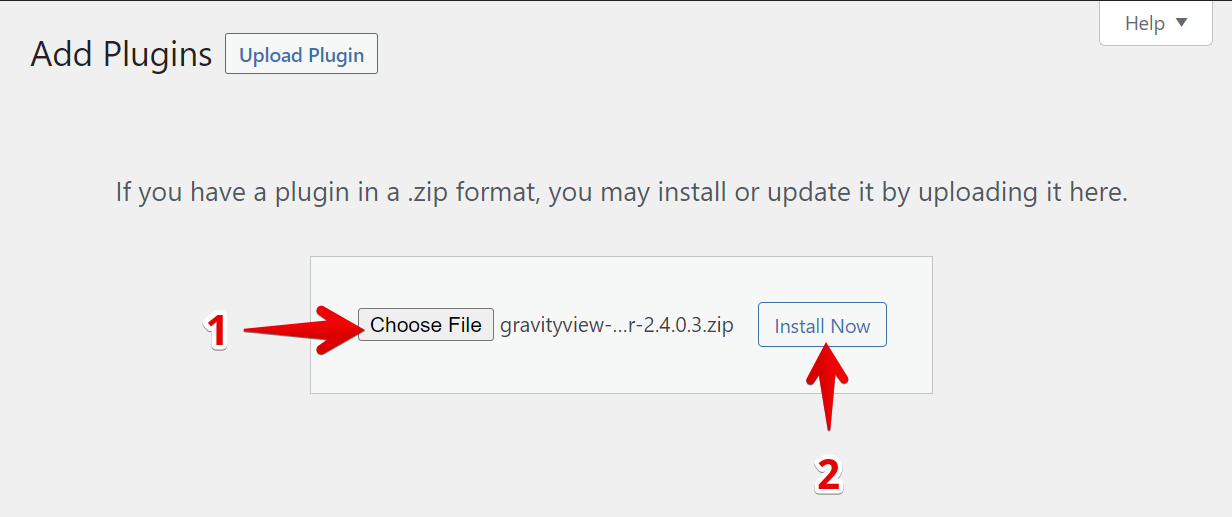
Finally, click "Install Now". After the plugin has finished installing, click "Activate Plugin".
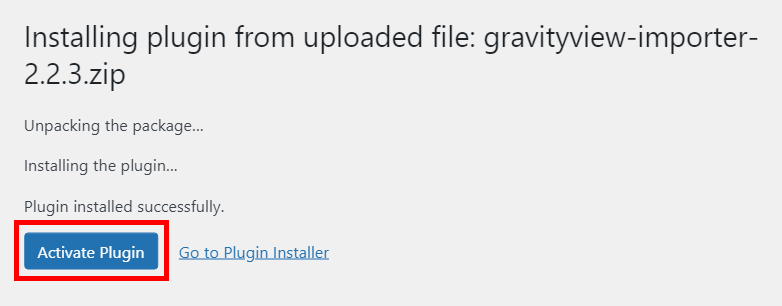
The last step is to activate your license key to enjoy plugin updates and support. We have another article explaining this process here: Managing Your Licenses.
_1@2x.png)