Managing Your Licenses
This article will show you how to manage your GravityKit product licenses using our new licensing and settings framework. The new framework provides a central licensing screen where you can activate or deactivate license keys related to any GravityKit product.
In your WordPress Admin menu, hover over the GravityKit menu and click on the Manage Your Kit page.
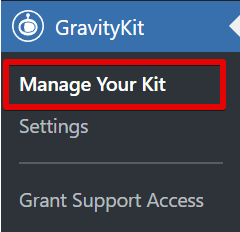
If you haven't activated a license, get the license key from your Account page and paste it into the box. You can activate any GravityKit product license here.

If you are not able to see the section above on your "Manage Your Kit" page, this means your website is part of a Multisite Network. In this case, the license must be activated in the Network Admin panel of WordPress.
After activating a license, you'll see an overview of your active licenses, including their expiration dates and a link to deactivate them if you so desire.

Adding a License Key for an Unlicensed Product
If you have an unlicensed GravityKit product installed on your website, you can add the license for it by clicking on the link that says "I have a license key".
Clicking this link will open a box where you can paste your license key. After that, click Activate to activate the license key for that product. If you don't have a valid license key, click Buy Now to get one. We cannot provide updates or support for unlicensed products.

_1@2x.png)