Creating a View Editor role
A View Editor role will allow certain users to access your website's Dashboard and have access to create a new View or edit existing Views. This way, you won't need to assign them the Administrator role.
1) Install and Activate the Members plugin

2) Go to the Members menu > Roles
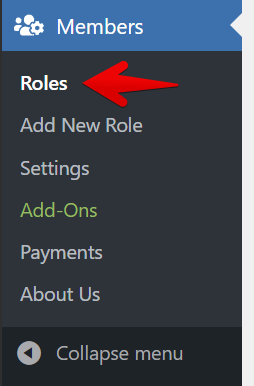
3) Clone the Editor role
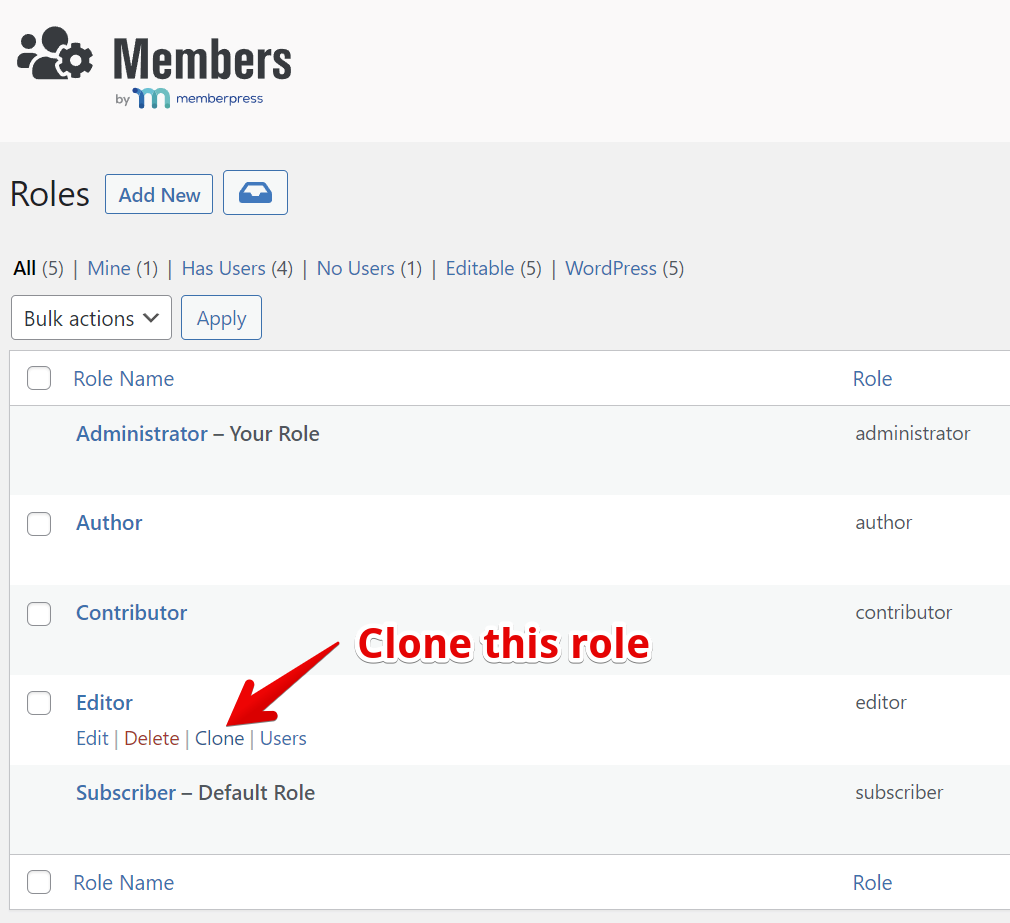
4) Rename the role name and add capabilities
Start by renaming the role to something easy to identify, like "View Editor."
Editing a View requires permissions that are normally only assigned to Administrators.
This is because Views allow users to display HTML, which is a capability that is restricted in WordPress. The required unfiltered_html is already included in the Editor role.
Here's a list of the capabilities necessary to be added to this role:
- edit_others_gravityviews
- edit_private_gravityviews
- edit_published_gravityviews
- gravityforms_create_form
- gravityforms_delete_forms
- gravityforms_edit_forms
- gravityforms_view_entries
- gravityforms_edit_entries
- gravityforms_delete_entries
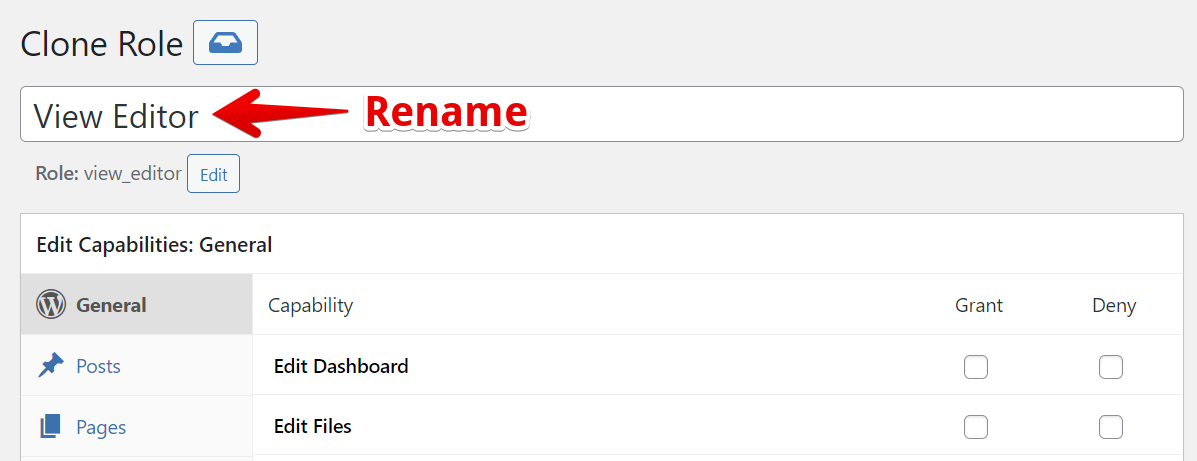
GravityView-specific capabilities:
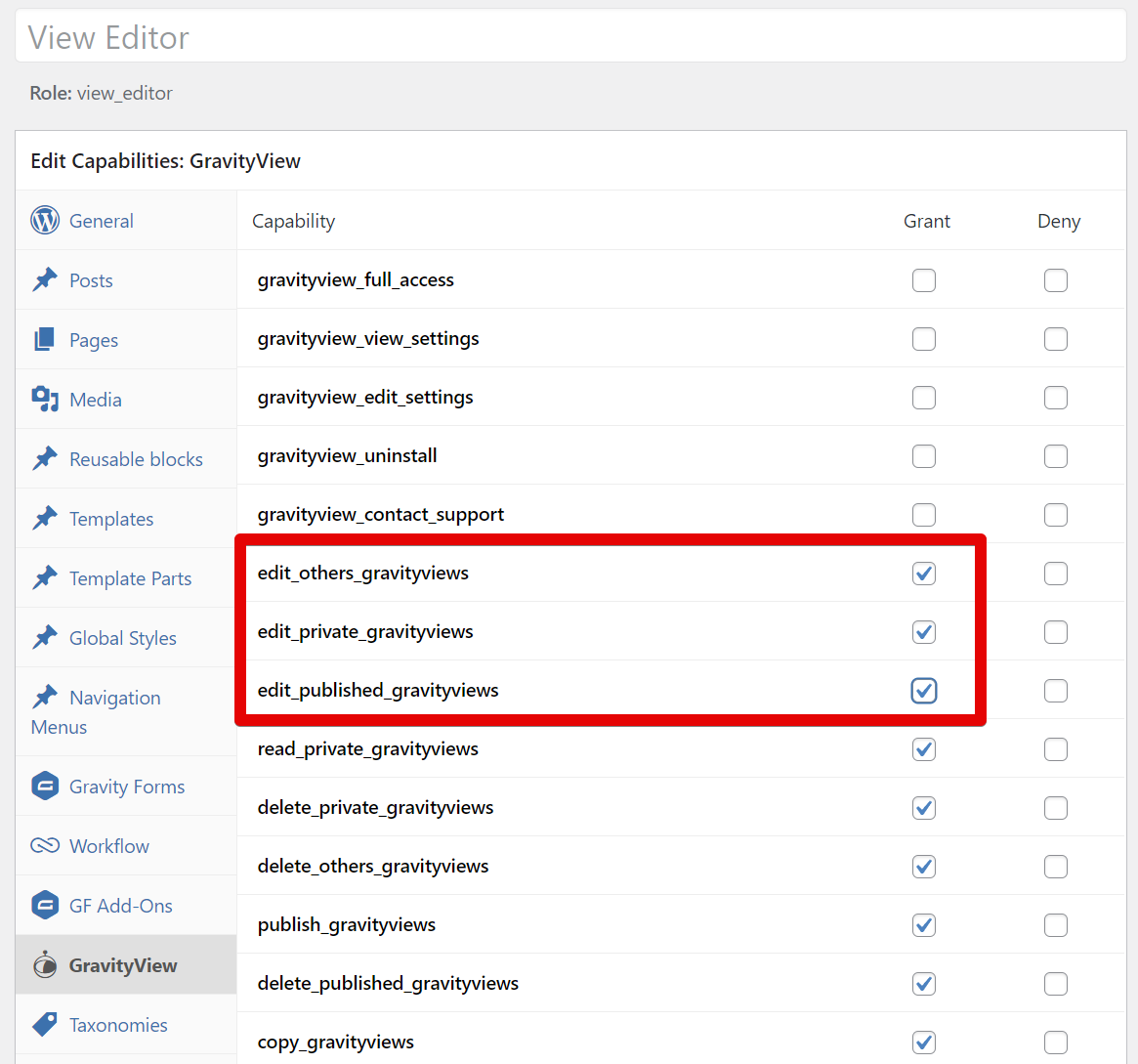
Also, when creating new Views, you can create a new Gravity Forms form directly from the View editor. These capabilities are required to create new forms when using the View editor.
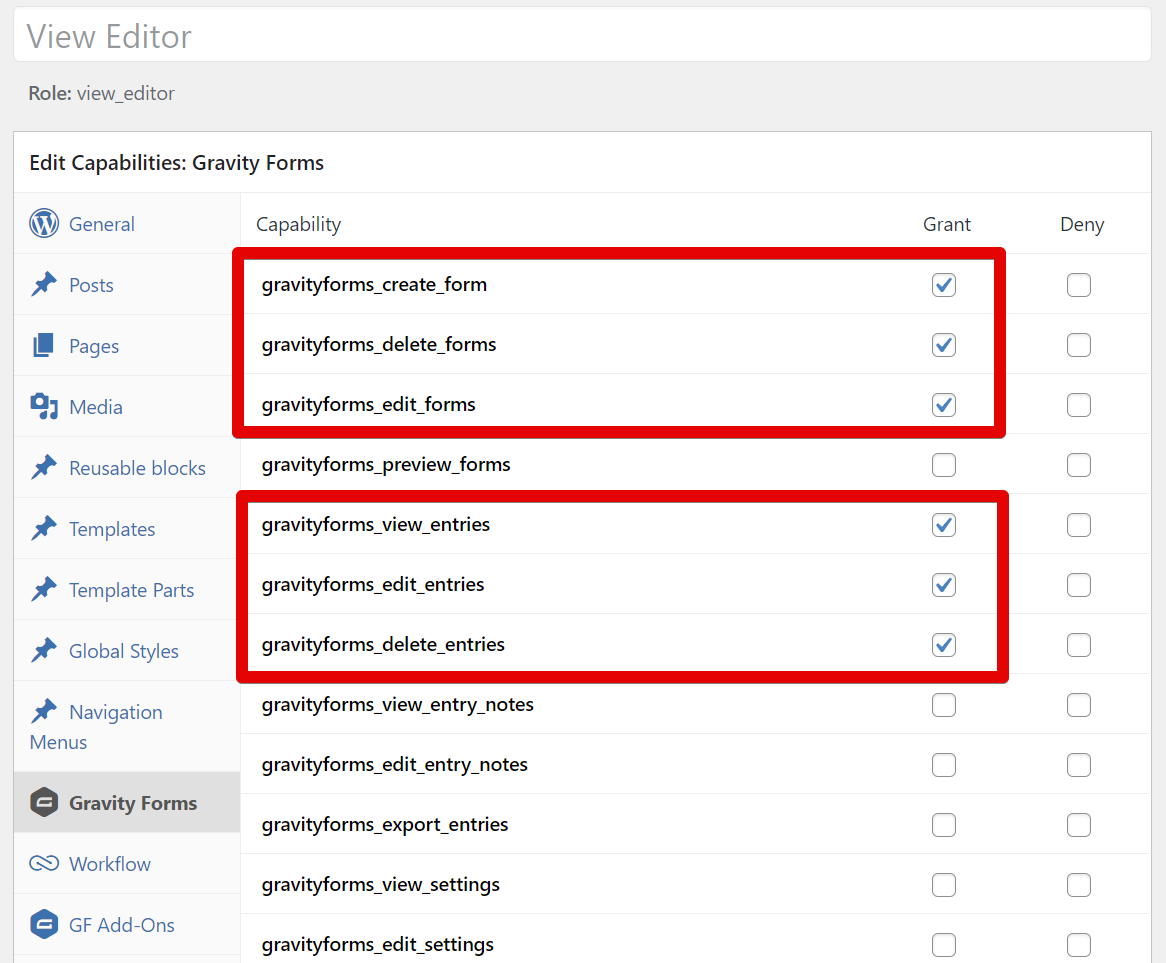
5) Save your new Role
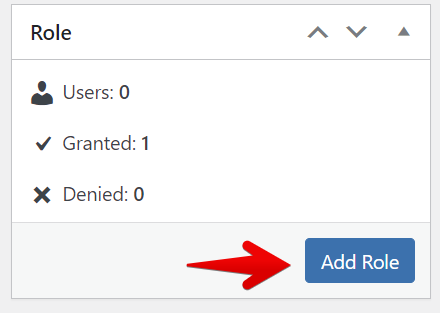
6) Add users to this role
Now, you just need to go to the Users menu and assign your users the new View Editor role.
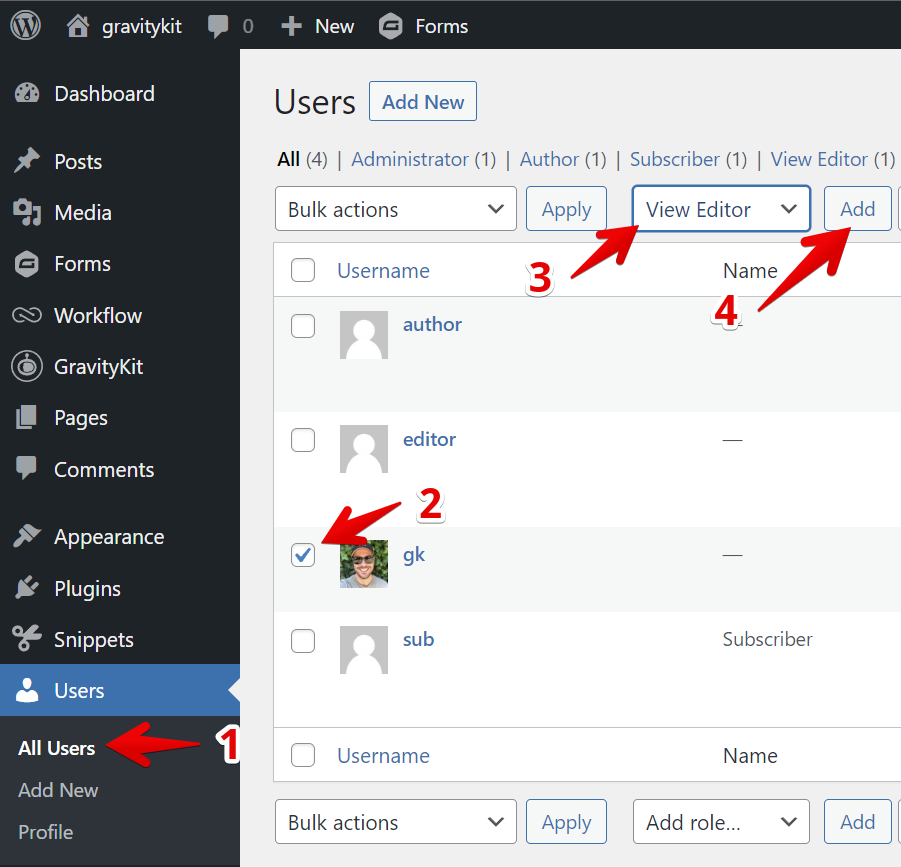
_1@2x.png)