Customizing View URLs
Let's say you use GravityView to show healthcare providers serving your hospital.
By default, GravityView uses example.com/view/entry/123/ as the URL structure, where 123 is the entry's ID. You will want to change /view/entry/123/ to /providers/reference/ref-123/ to improve the URL structure of the site and help your site's SEO value.
Global Settings
To modify these URL parts globally (for all Views on the website) please follow these instructions:
- Under the GravityKit menu, click on the Settings page;
- Once inside the Settings page, locate the GravityView tab and click on the Permalinks section;
- On the right side of the screen, you can change the custom post type slug:
/view/; - The endpoint
/entry/; - And the entry slug
/123/; - Please make sure to save the settings at the end.
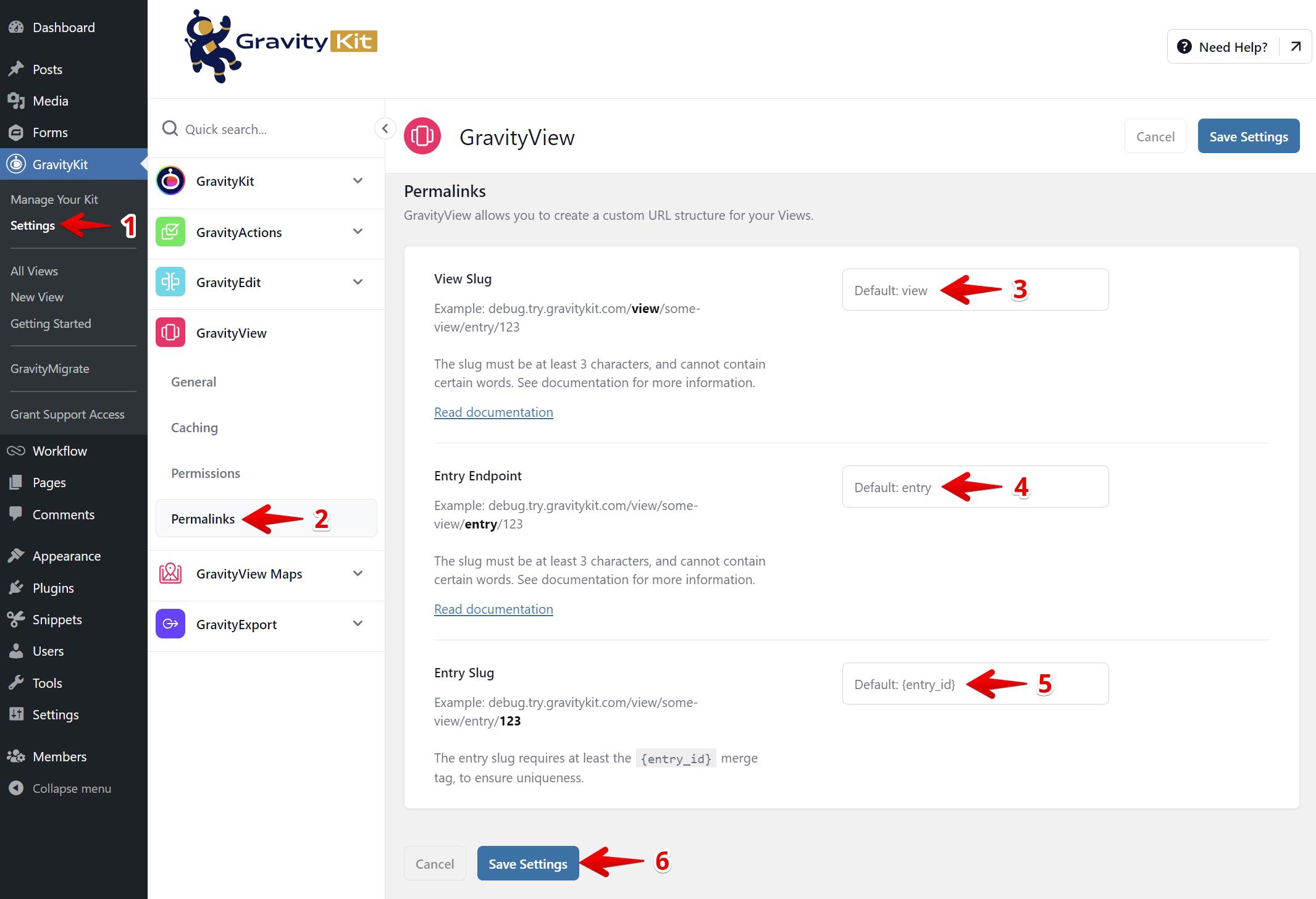
Per View Settings
You can also change the entry slug for each particular View by modifying it directly inside the View Settings metabox.
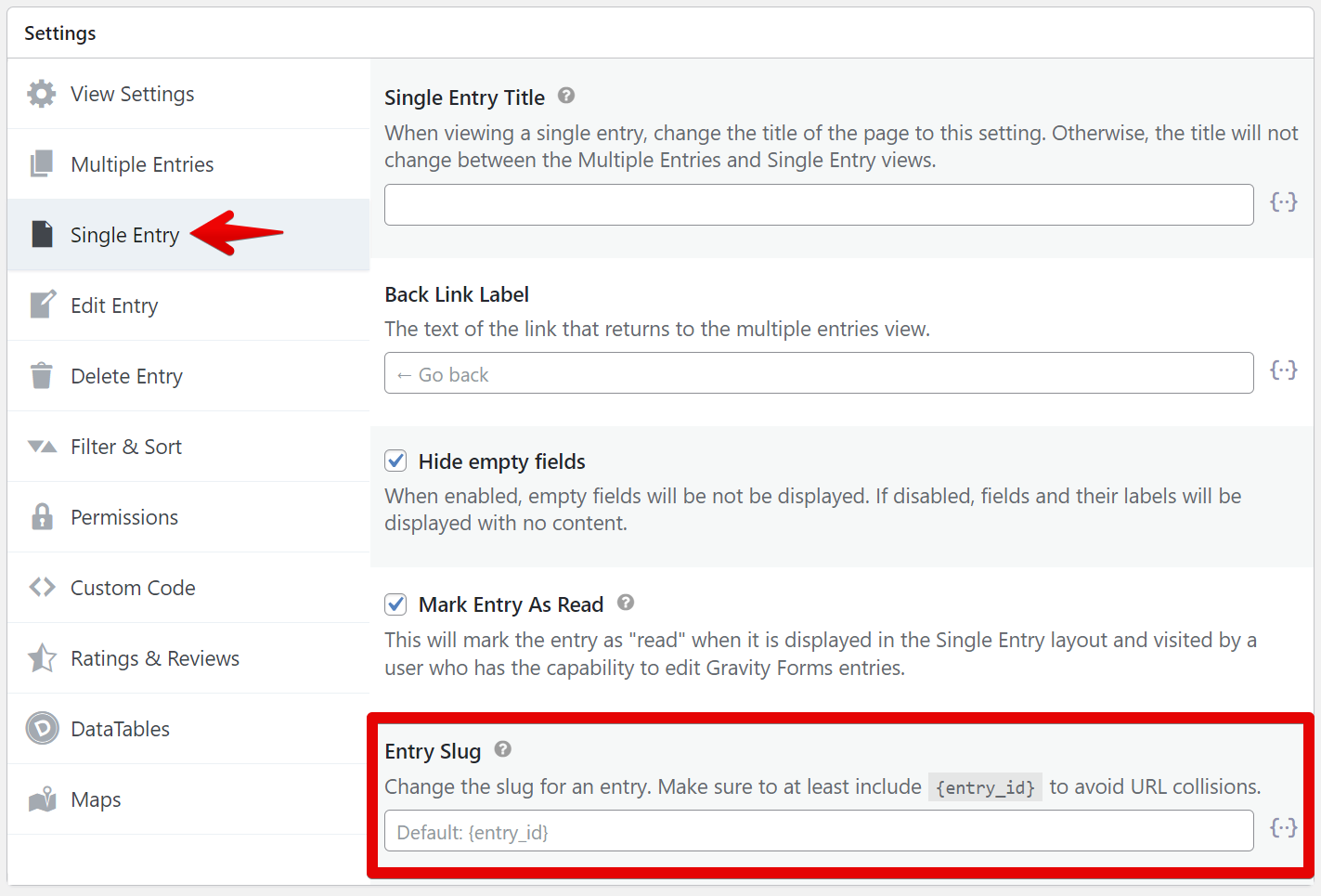
Certain values are reserved for WordPress. These values aren't allowed:
error , m , p , post_parent , subpost , subpost_id , attachment , attachment_id , name , static , pagename , page_id , second , minute , hour , day , monthnum , year , w , category_name , tag , cat , tag_id , author , author_name , feed , tb , paged , comments_popup , meta_key , meta_value , preview , s , sentence , fields , menu_order
Other values may also not work because of plugin conflicts. If you get errors, try using another value.
_1@2x.png)