In Gravity Forms, click Entries
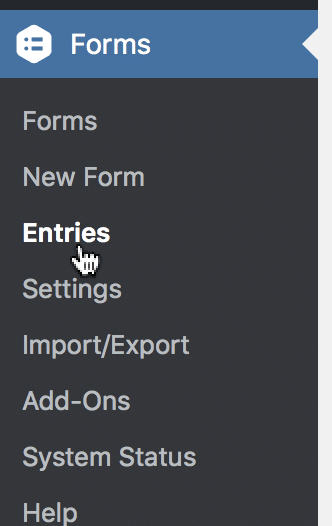
Click the entry you would like to edit
Note: Click to view the entry, not to edit. Modifying GravityView Maps coordinates is currently not available on the Gravity Forms Edit screen.
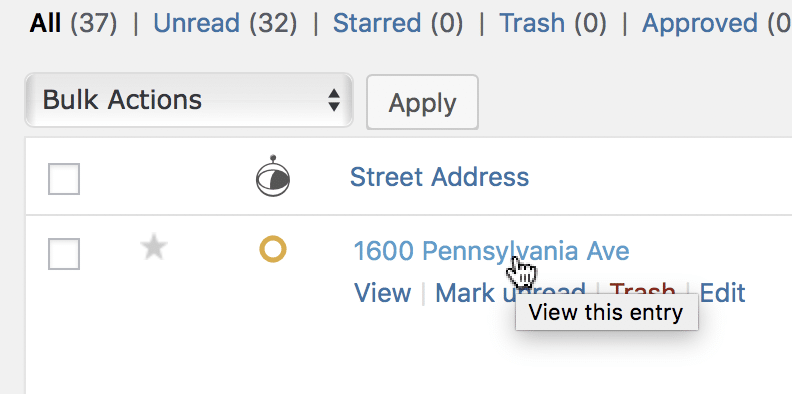
GravityView Maps adds a geocoding section to the Entry details page in Gravity Forms
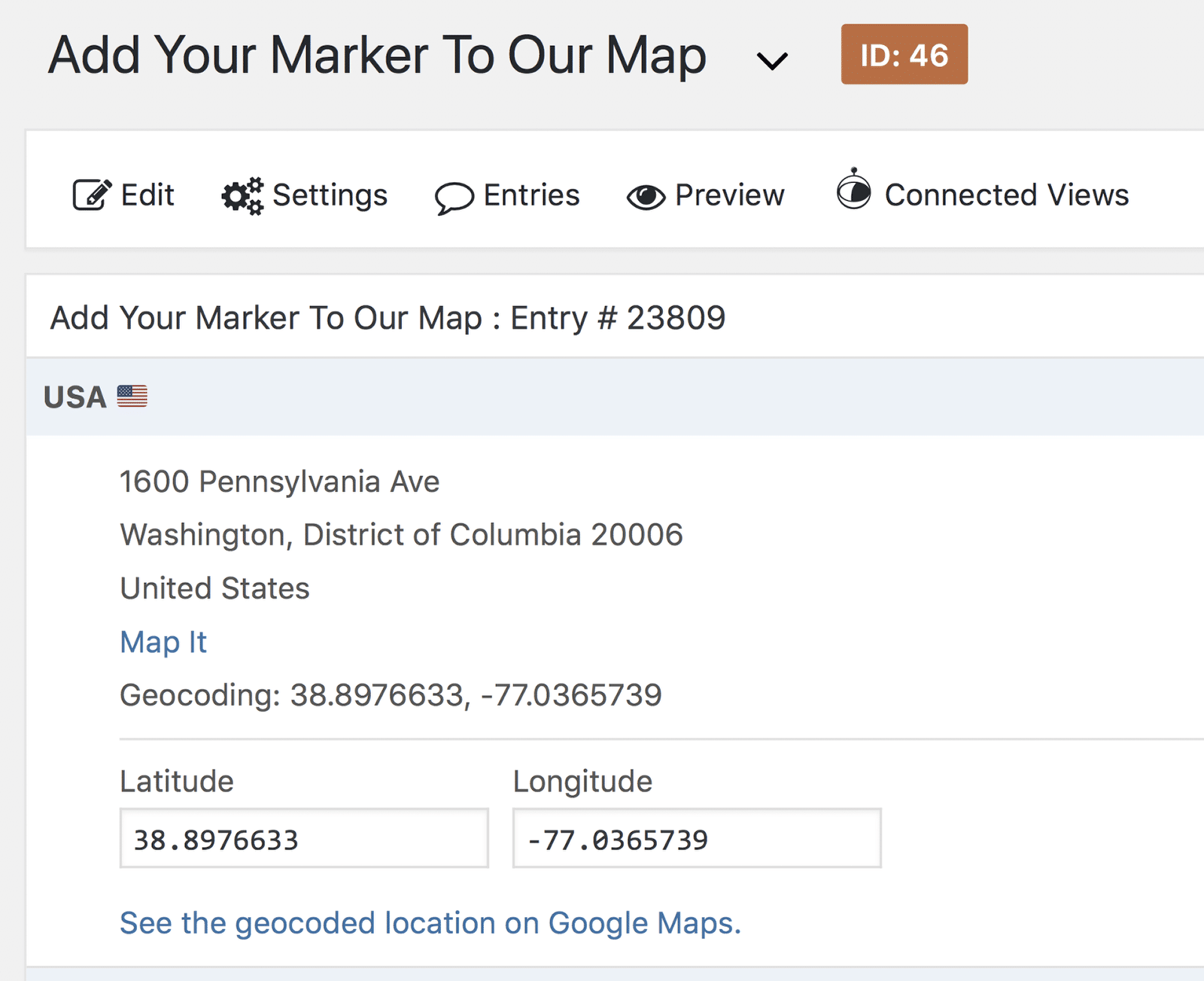
The form only gets added to the bottom of address fields. If you don't have any address fields in your form, you will not see this.
To edit the coordinates fetched by the geocoding provider, enter your updated values
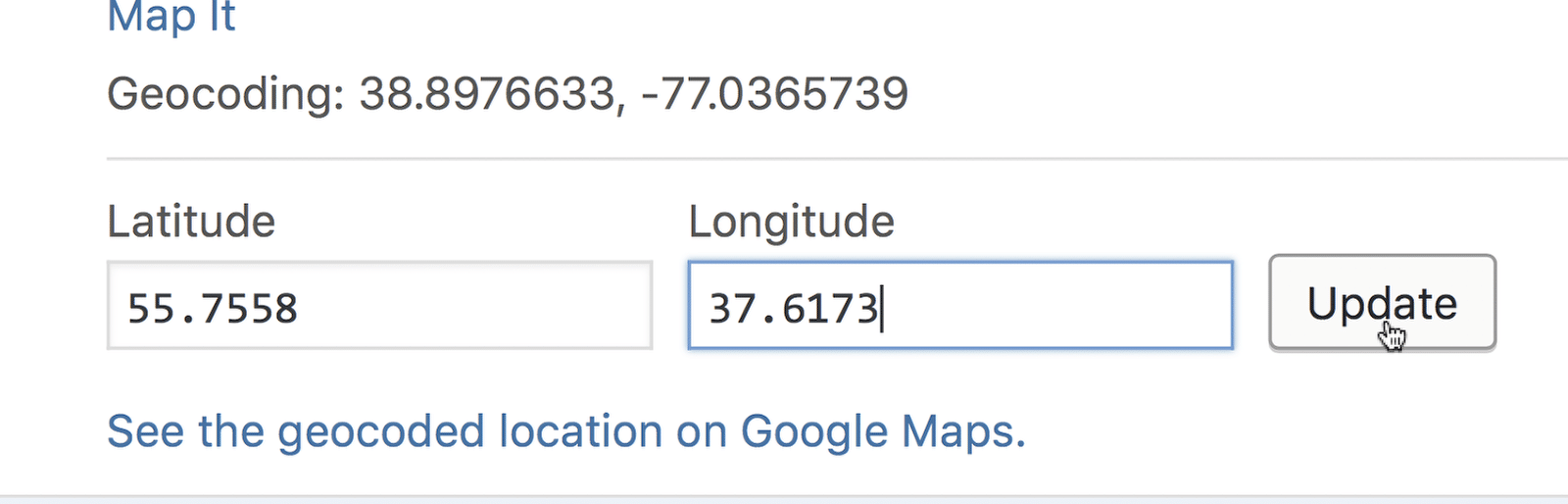
Then click the Update button.
For latitude, North is a positive number, South is a negative number. For longitude, East is positive and West is negative. For example: 38.8976633° S, 77.0365739° W becomes -38.8976633, -77.0365739.
To fetch geocoding from the provider again, click "Refresh Geocoding"
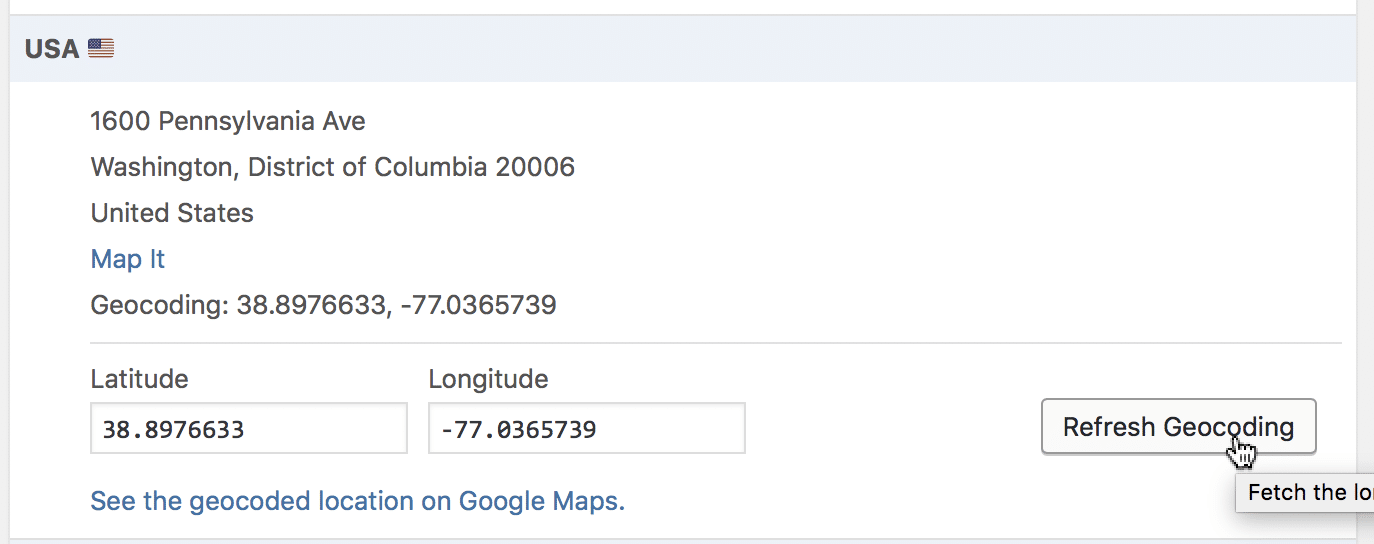
You don't need to save the entry; it will auto-save after clicking.
Users without permission to edit the entry will not see the form
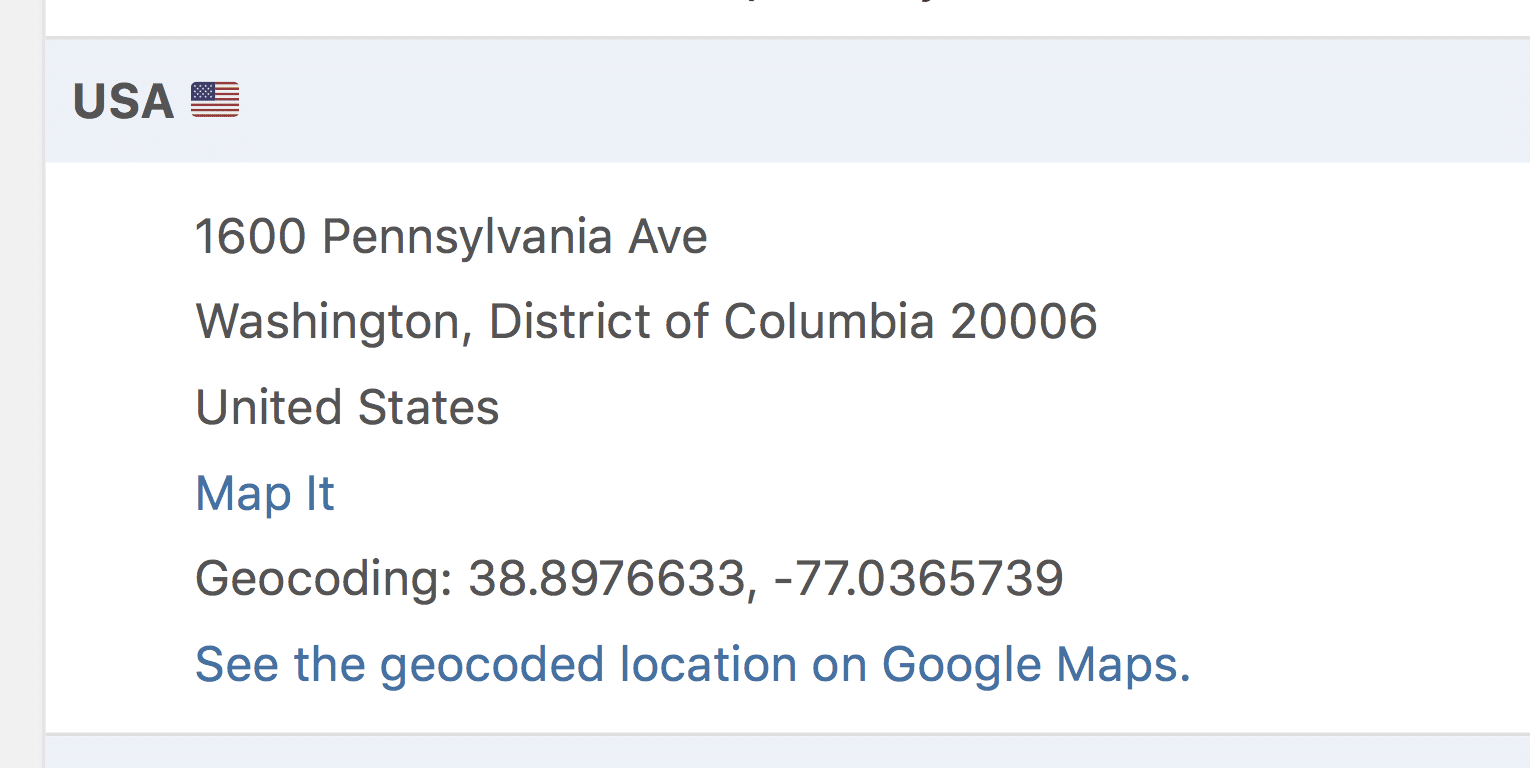
_1@2x.png)