How to trigger notifications for imported entries
The new version 2 of our Gravity Forms Import Entries plugin can now trigger notifications during the import phase:

How to trigger notifications after the entries have been imported
1) View the Entries for the form you just imported into
To get to this page, go to Forms > Forms, then hover over the form you are interested in.

2) Check the checkbox in the top-left of the table to select all visible entries
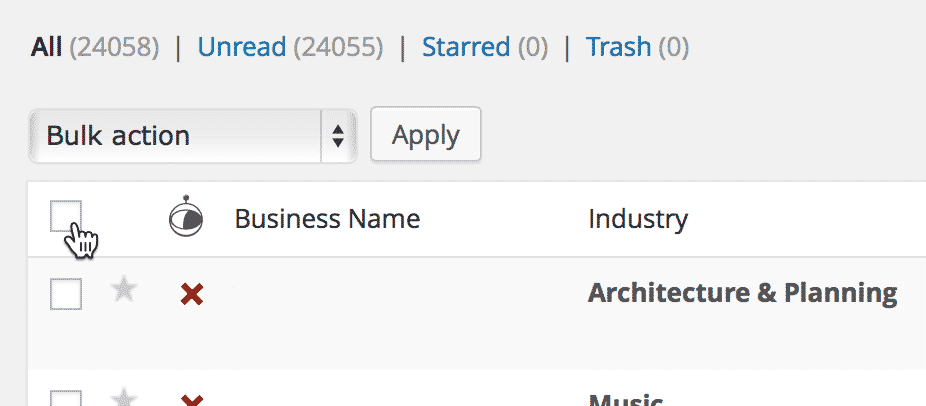
3) To select all entries, click the "Select all entries" link
If you don't see this link, you have already selected all available entries.
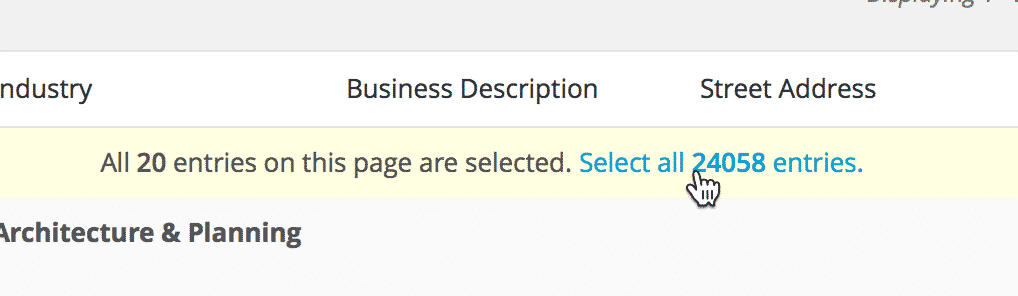
4) Select "Resend Notifications" from the "Bulk action" dropdown
You'll find the dropdown above the form entries table.
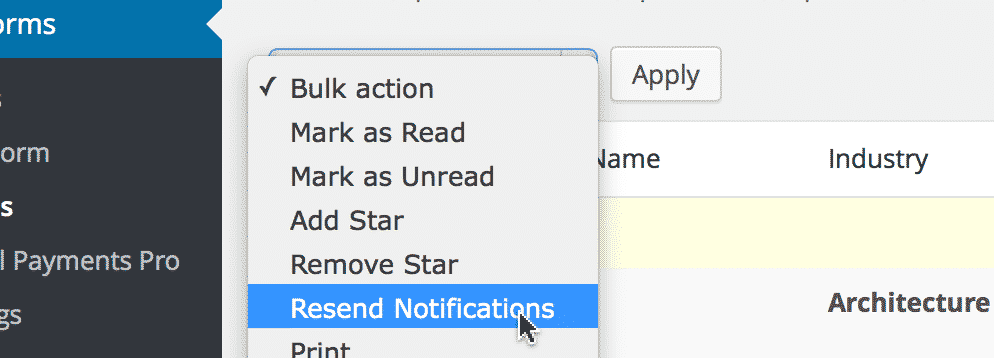
5) Click the Apply button
This will process resending notifications for the entries.
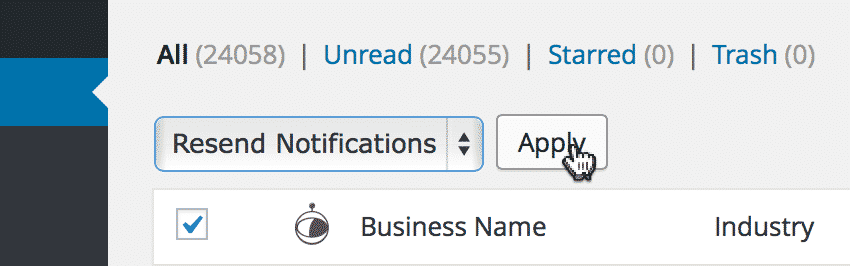
_1@2x.png)