Exporting a CSV from Microsoft Excel
This article uses screenshots from Microsoft Excel 2011 Mac. If you are using Excel for Windows, or a different version of Office, the screenshots will differ, but hopefully the basics are the same. If not, let us know.
In your Excel Document, select File > Save As
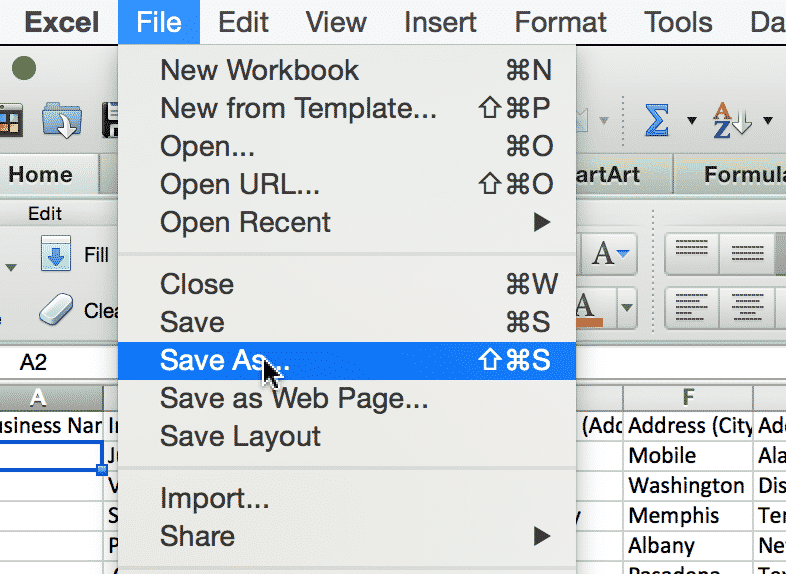
Select Comma Separated Values

Select continue if you see this warning.
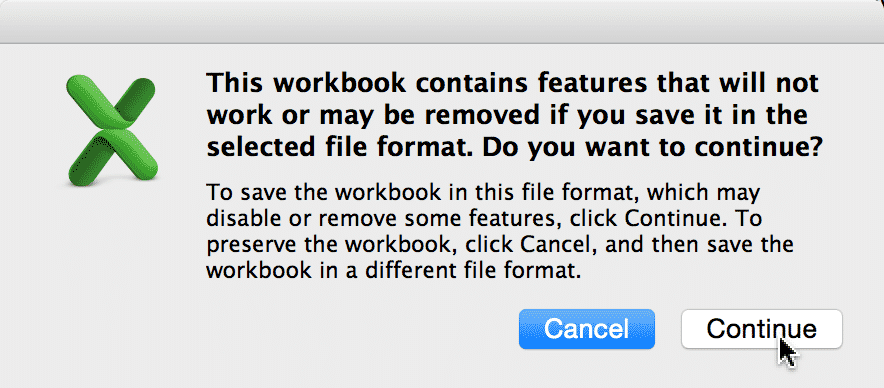
And voilá: an exported CSV
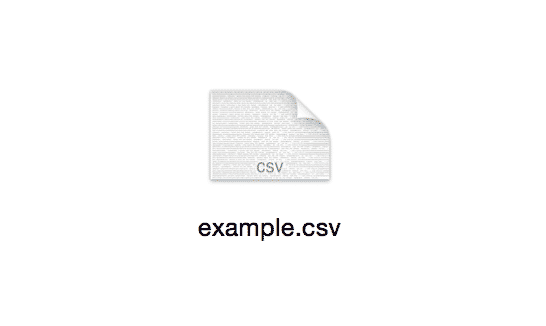
Select the file as your Import File
Now continue with the steps to Import Entries (see the Related Articles section below).
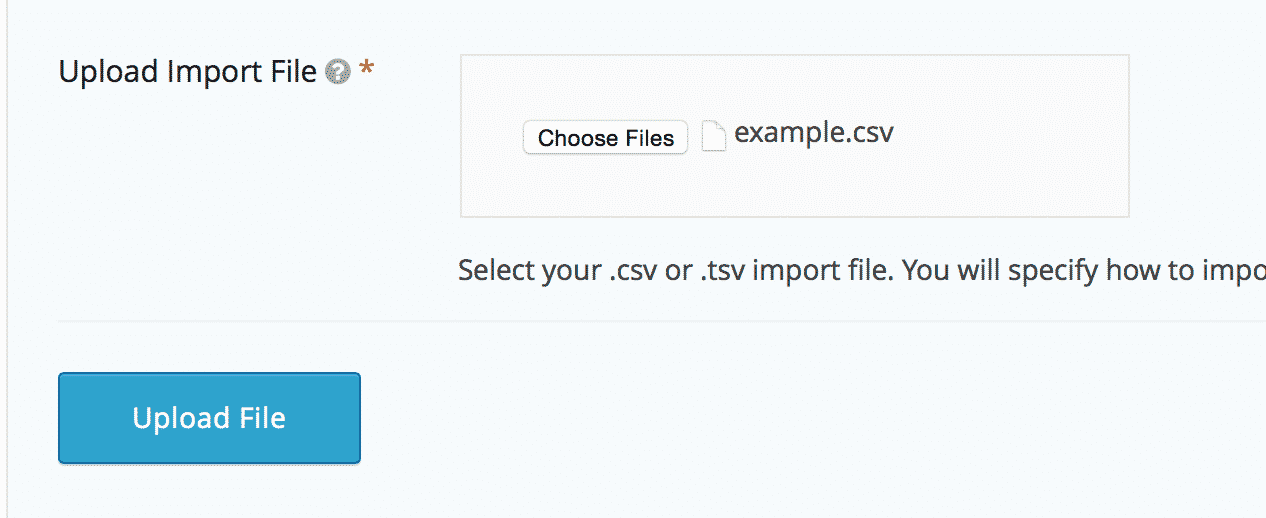
Troubleshooting: Are your column headings or rows not displaying correctly?
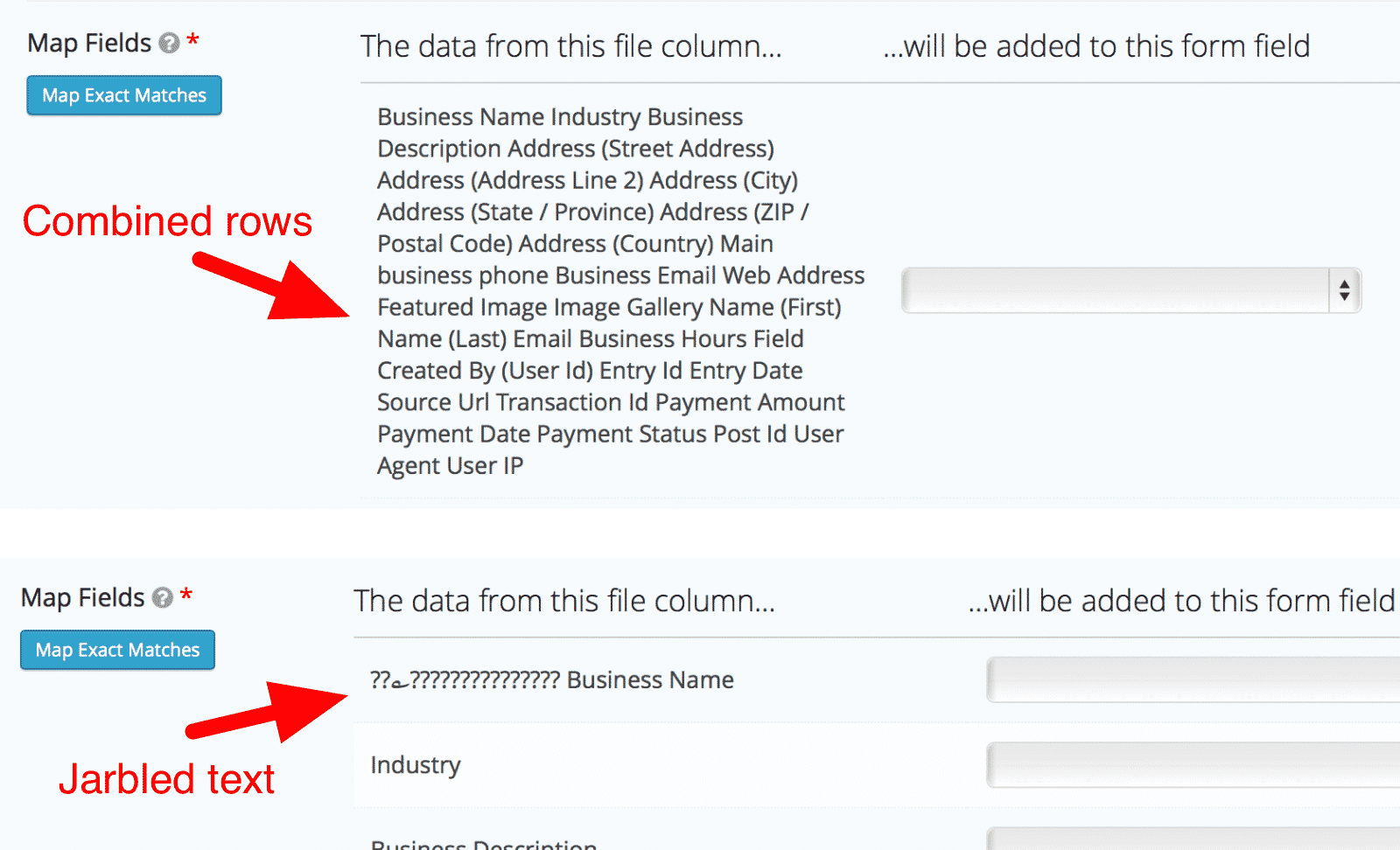
If this happened to you, follow the steps below.
Save As "UTF-16 Unicode Text" instead
Instead of saving the file as "Comma Separated Values (.csv)", choose "UTF-16 Unicode Text (.txt)" from the Format dropdown in the Save As dialog.

Add "UTF-16" to the file name.
This will tell the plugin that the file is being encoded differently.
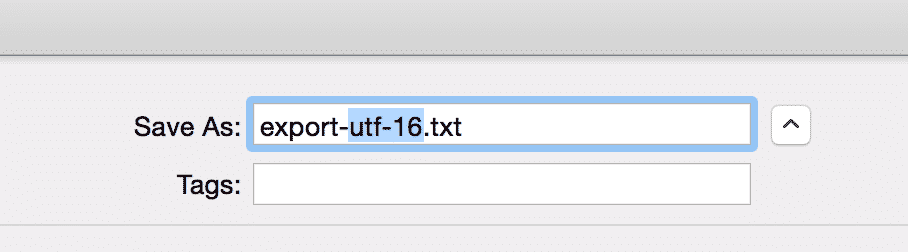
Upload the file, and the formatting should be fixed.
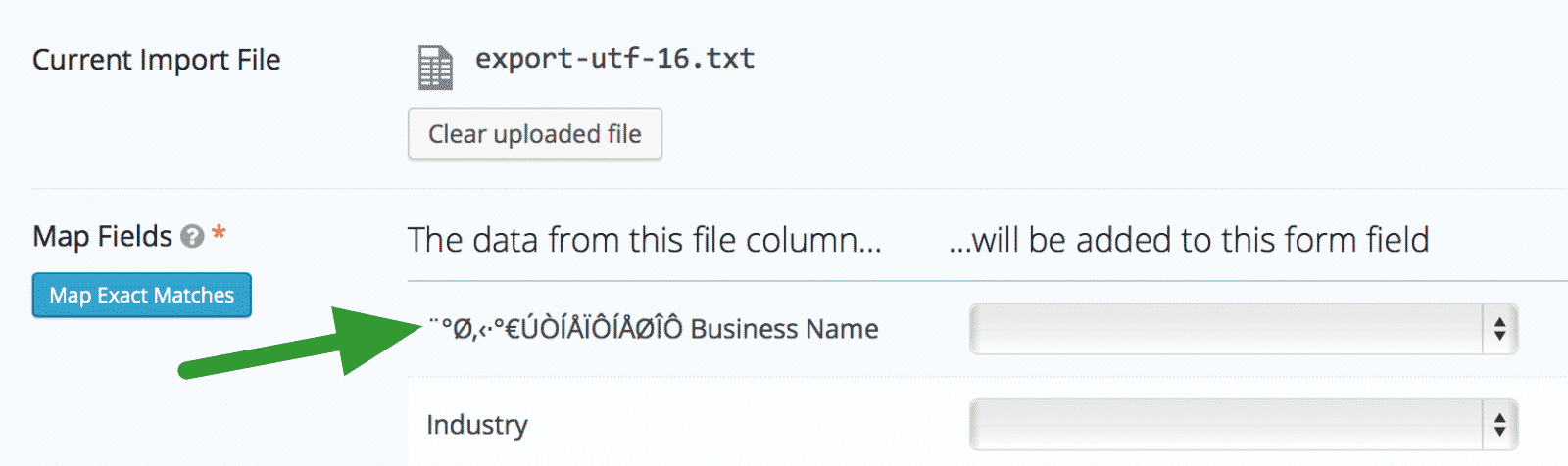
_1@2x.png)