Modifying Date, Time, or Entry Date field formats
If you have a Date, Time, or Entry Date field, you can customize the formatting using PHP date formatting functions.
Here's how to apply that date formatting:
Here's that pesky date you want to change:
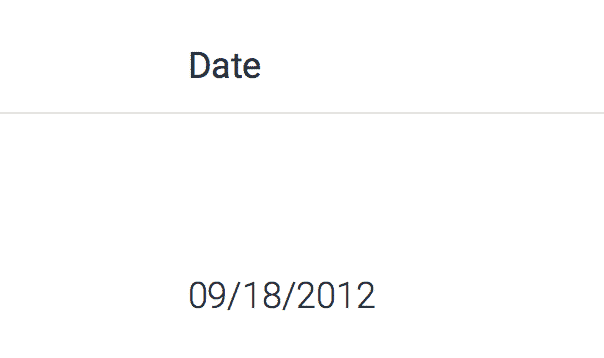
Click the Settings icon next to the Date or Time field you would like to modify
![]()
Enter the date format you want.
For more information on the date format, read this article about formatting the date & time.
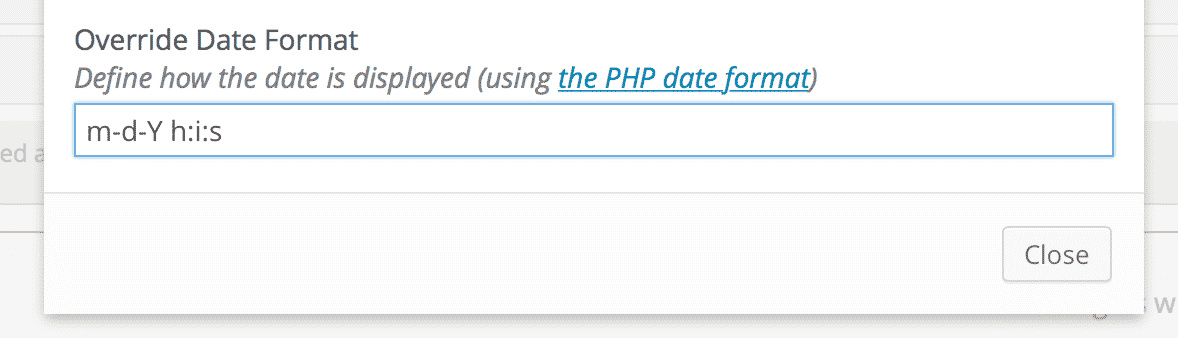
Click the "Close" button
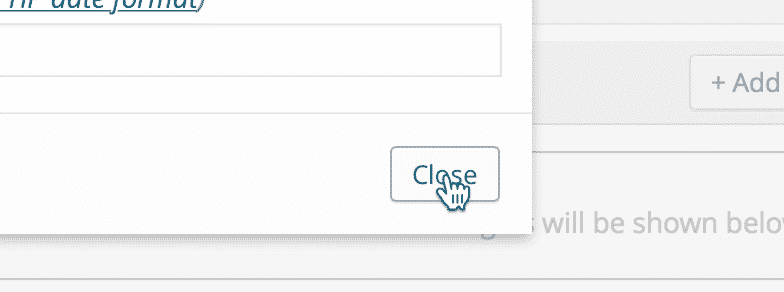
Save the View
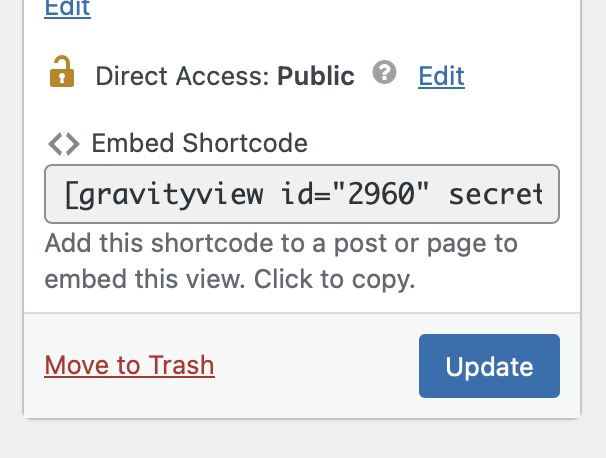
Your date will now be formatted as you defined!
And there you go, the date, as you like it:
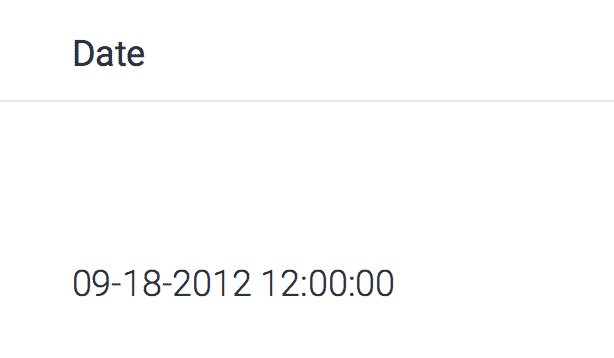
_1@2x.png)